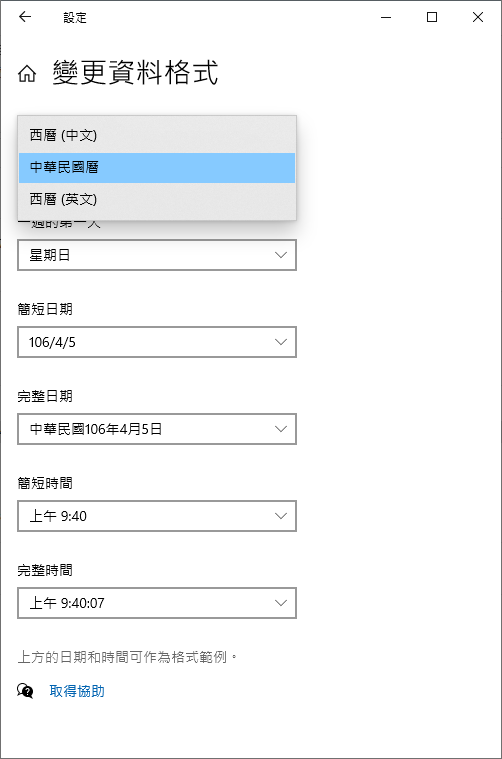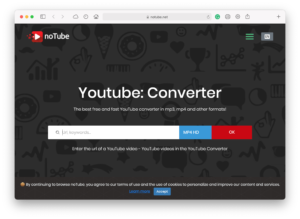Update: As of November 2023, this trick still works with the latest fresh install of Windows 10.
Windows 10 offers many Optional Features, some of which are region-specific. For example, there is this optional feature called “中文 (繁體) 當地體驗套件”. This feature targets products shipped to Taiwan. It allows users to add support for the Republic of China calendar (中華民國曆/國曆).
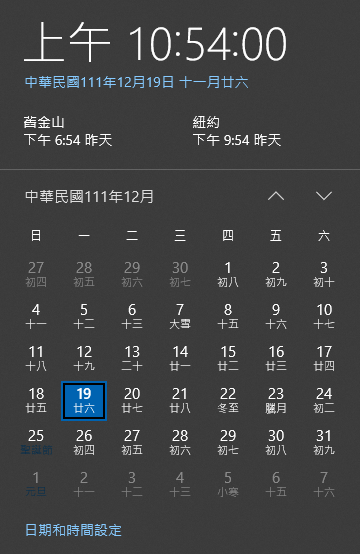
Since it is region-specific, users might not be able to find it under Optional Features. However, thanks to this post by PC-DOS的工作室, there is an easier way to add support for Republic of China calendar 中華民國曆. Here’s how.
How to Add Support for the Republic of China Calendar to Windows 10
First, you’ll need to download the support package from Microsoft.
64-bit system: http://download.windowsupdate.com/d/msdownload/update/software/updt/2016/07/microsoft-windows-internationalfeatures-taiwan-package_d4950ddb511f29836febfe99921cfb82a40469da.cab
32-bit system: http://download.windowsupdate.com/d/msdownload/update/software/updt/2016/07/microsoft-windows-internationalfeatures-taiwan-package_37c7b2a43d2baad4c8cb6476613b3cec3d8b111a.cab
Once the package is downloaded, run CMD as administrator and cd into the directory where the package is saved. In our example, we are leaving it in the default Downloads folder.
Run the code below. Since we are in the Downloads folder, the package path is just the name of the package. Type in a few letters, press Tab, and CMD will fill in the rest.
dism /online /add-package /packagepath:"path of the installation package"
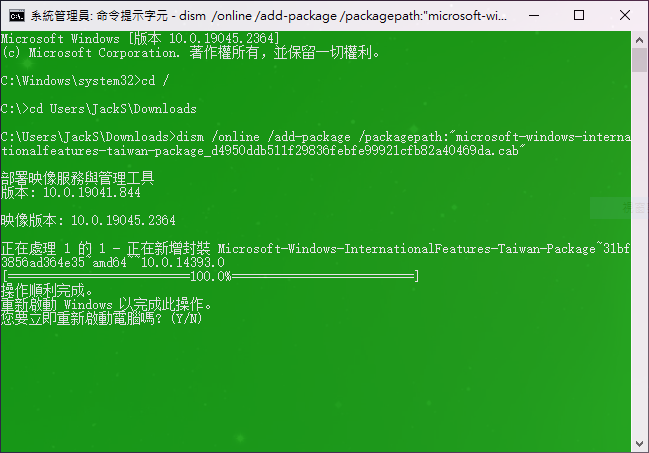
Restart the computer if prompted and the Republic of China calendar should now be available under “Change date and time formats”.