 Accidentally closing a browser tab can be infuriating. Fortunately, the process is easy to undo for both Chrome and Safari. Here’s how you can recover closed Chrome or Safari browser tabs on a Mac or an iPhone.
Accidentally closing a browser tab can be infuriating. Fortunately, the process is easy to undo for both Chrome and Safari. Here’s how you can recover closed Chrome or Safari browser tabs on a Mac or an iPhone.
Chrome
How to Recover A Closed Chrome Tab in macOS
To reopen a closed Chrome tab on a Mac, press Shift-Command-T (⇧⌘T) on the keyboard.
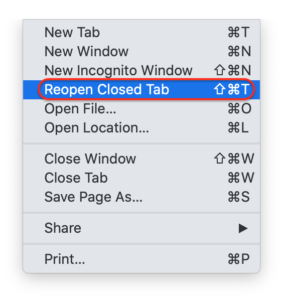
How to Recover A Closed Chrome Tab in iOS
To recover a closed Chrome tab on an iPhone, first, tap the More (![]() ) button on the bottom right of the screen, and then tap Recent Tabs.
) button on the bottom right of the screen, and then tap Recent Tabs.
Safari
How to Recover A Closed Safari Tab in macOS
To reopen a closed Safari tab on a Mac, use the “undo” keyboard shortcut Command-Z (⌘Z).
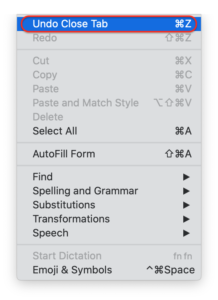
How to Recover A Closed Safari Tab in iOS
To recover a closed Safari tab on an iPhone, tap the Tabs button on the bottom right of the screen, and then tap and hold on the Plus (![]() ) button in the middle of the screen to bring up the Recently Closed Tabs window. From there, you can pick any tab to recover.
) button in the middle of the screen to bring up the Recently Closed Tabs window. From there, you can pick any tab to recover.
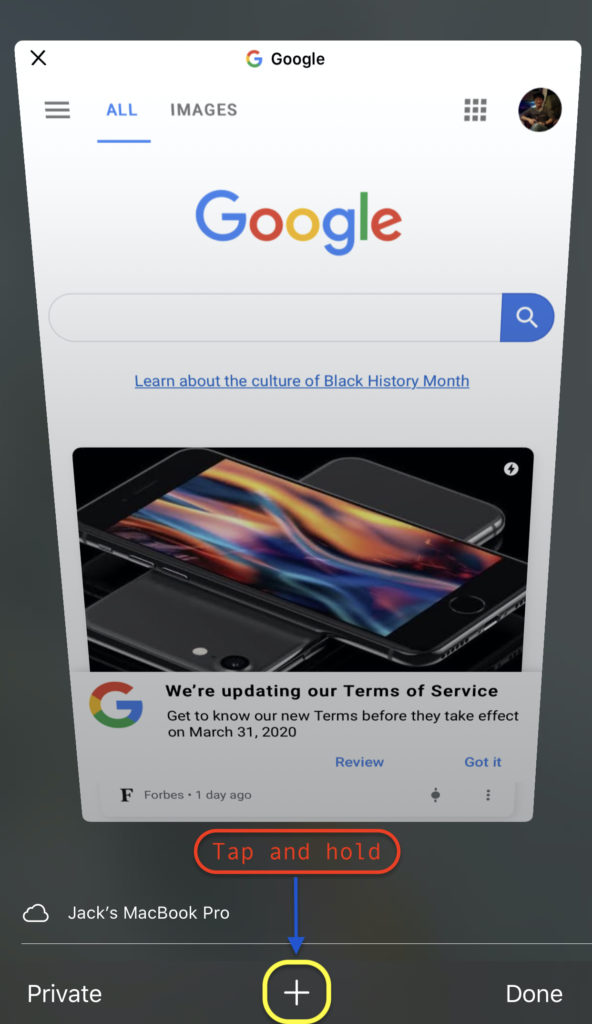
Do you find these tips on how to recover closed browser tabs helpful? If you would like to learn more Safari keyboard shortcuts, check out this post.
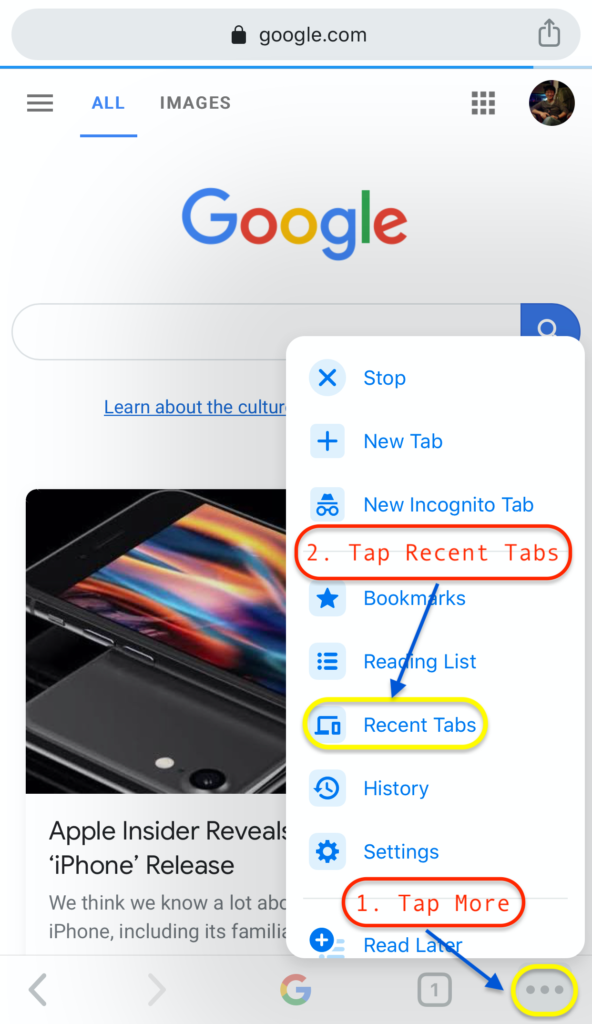
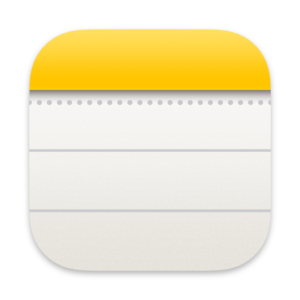

I am really loving the theme/design of your weblog. Do you ever run into any browser compatibility problems? A couple of my blog visitors have complained about my website not operating correctly in Explorer but looks great in Chrome. Do you have any solutions to help fix this problem?
I was wondering if you ever considered changing the layout of your website? Its very well written; I love what youve got to say. But maybe you could a little more in the way of content so people could connect with it better. Youve got an awful lot of text for only having 1 or two pictures. Maybe you could space it out better?