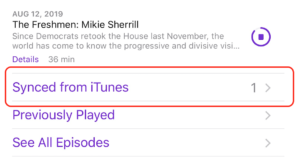Changing the wallpaper in macOS is easy. You just simply go into System Preferences, then Desktop & Screensaver. What if you want to change the login screen background image? In this post, we look at how to do just that for macOS Big Sur.
Lock Screen vs Login Screen
First off, the login screen is the screen you see when your Mac boots up and asks for the password. It’s not the Lock Screen that shows up when you lock your Mac. If you would like to change the Lock Screen wallpaper, you can do it by going into System Preferences, then Desktop & Screensaver.

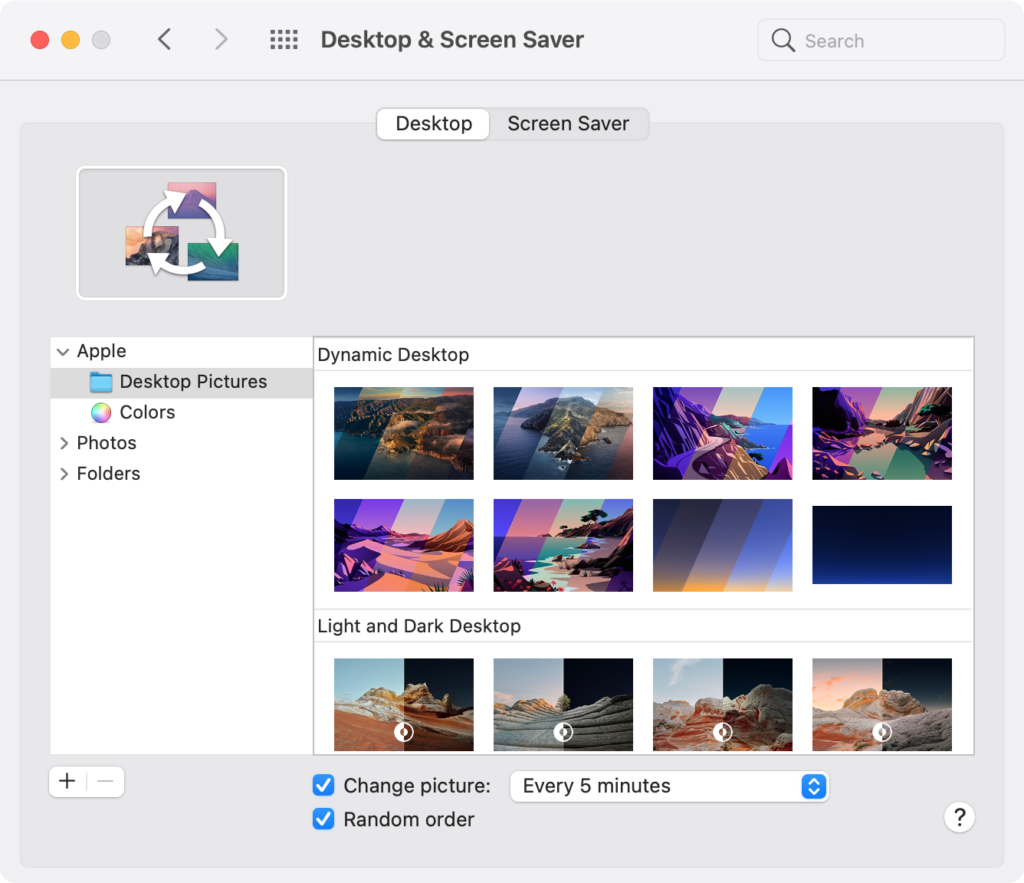
How to Change macOS Big Sur Login Screen Background Image
Even though it’s not an option in System Preferences, changing the login screen background image in macOS Big Sur is very easy. You just need to locate the default image and replace it with your own.
- Open a Finder window, select Go in the menu bar and then select Go to Folder. Type /Library/Caches/Desktop Pictures into the address field and click Go.
- You should see a folder with a file called “lockscreen.png”. This is the file you want to replace. Rename the file “lockscreen-old.png” and leave it in the folder. Keeping a copy of the old image is a good idea, just in case you change your mind in the future and want to revert to the old lock screen image.
- Drag your own image into the folder and rename it “lockscreen.png”.
- Yes, a jpg/jpeg file works too.
- If you would like to convert your image to png, open it in the Preview app, select File, and choose the Export command.
- Restart your Mac and you should see your new login screen wallpaper.
[Update for macOS Big Sur Version 11.4] If you are running macOS Big Sur version 11.4, you might see an empty folder. Placing your own image, named “lockscreen.png”, in the folder still does the trick.
Did you find this post helpful? Let us know in the comments! If you are looking for how to change the login screen background for Windows 10, you’ll want to check out this post.