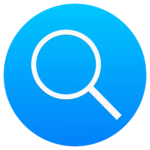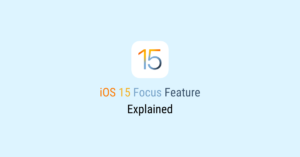What is Spotlight?
In this post, we look at a few easy Spotlight tricks that will help boost efficiency when working with a Mac.
But first, let’s quickly go over what is Spotlight.
Spotlight is a system-wide search feature in Apple’s macOS and iOS operating systems. This feature allows you to quickly find documents, applications and system preferences, etc. You can even get conversions, calculations, and definitions using it.
Now onto our favorite Spotlight tricks!
Trick #1 – Launching Spotlight
While you could launch Spotlight by clicking the icon on the upper right corner of the menu bar, hunting for the tiny icon on the screen using a trackpad or a mouse can really slow things down.
Our first trick is launching Spotlight with a keyboard shortcut.
The default shortcut is Command + space, and with it, you can launch Spotlight instantly.
If for some reason you would like to use a different keyboard shortcut to summon Spotlight, here’s how you can change it.
Go to System Preference, Keyboard, Shortcuts and select Spotlight to the left. On the right, make sure “Show Spotlight search” is selected, and double-click the default “⌘Space” combo. Once it goes into edit mode, press any key combo you desire on the keyboard. After that, the new combo will be how you can instantly summon Spotlight.
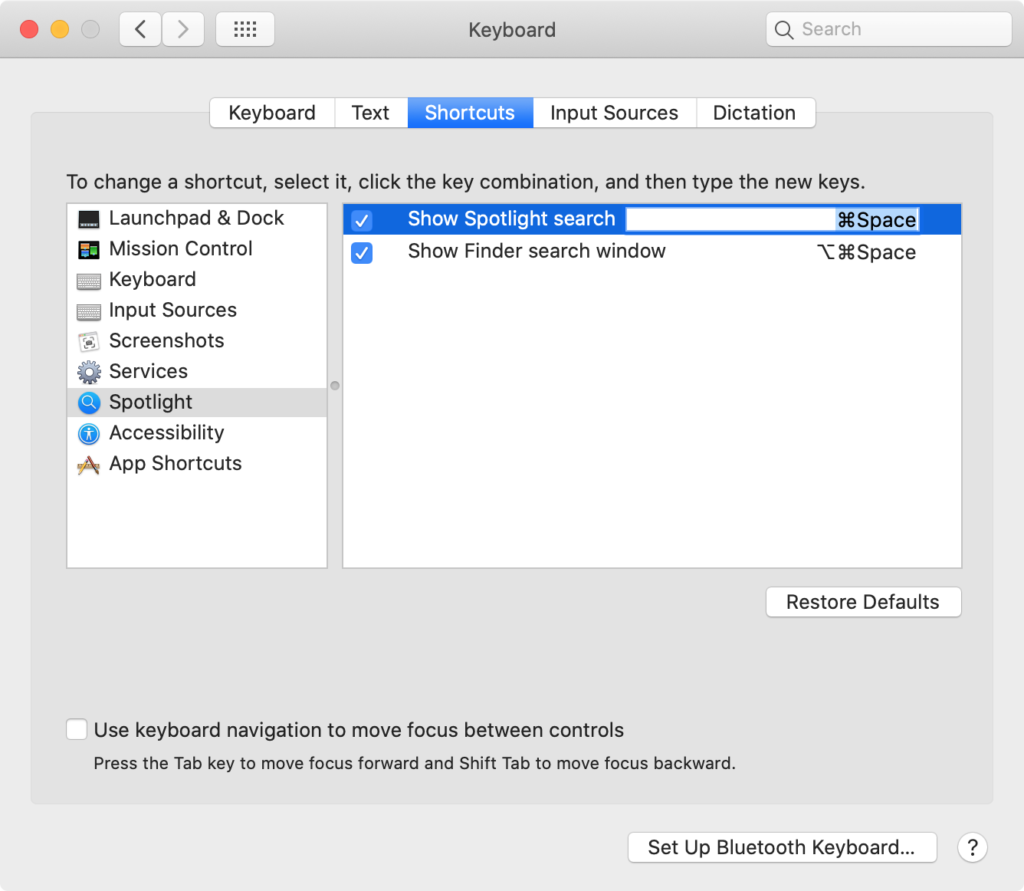
Trick #2 – Launching Apps
Looking to open an app quickly? You can use a trackpad or a mouse to open apps on the Dock or in Launchpad, but did you know if you could do it even faster with Spotlight? Especially if the app is tucked away somewhere and is not immediately visible on the Dock or in Launchpad.
Just open Spotlight and type in a few letters from the name of the app, press Enter and you have launched that app.

Trick #3 – Searching Your Mac and Opening Files
Let’s face it, working with the file system is difficult. To have control over the file system, you have to remember where you saved all your stuff.
With Spotlight, you just need to remember the file name to find it, and it does not even have to be the exact name.
Type what you remember into Spotlight, and you’ll likely get what you were looking for.
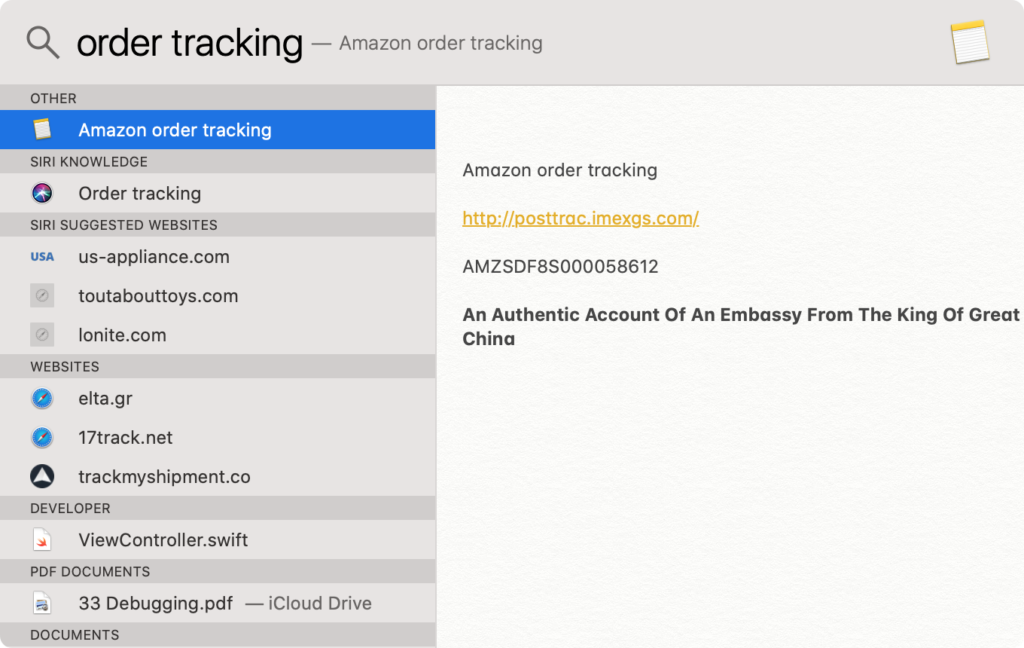
Trick #4 – Conversion
Want to convert something from one unit to another? Spotlight can help.
Simply type in what you want to be converted and you’ll see how much Spotlight has read your mind.

Trick #5 – Translation
Once in a while, we all see or hear a word we just have to look up.
While you could probably get a more interesting and sometimes more in-depth understanding of the word with Urban Dictionary, Spotlight can be very helpful too.

Trick #6 – Calculation
Have two numbers you want to add up but don’t want to grab your phone to do it? Well, worry not because you can do that with Spotlight too.

Are you an avid Spotlight user as well? Do you have any favorite Spotlight tricks to share with us? Let us know in the comments!