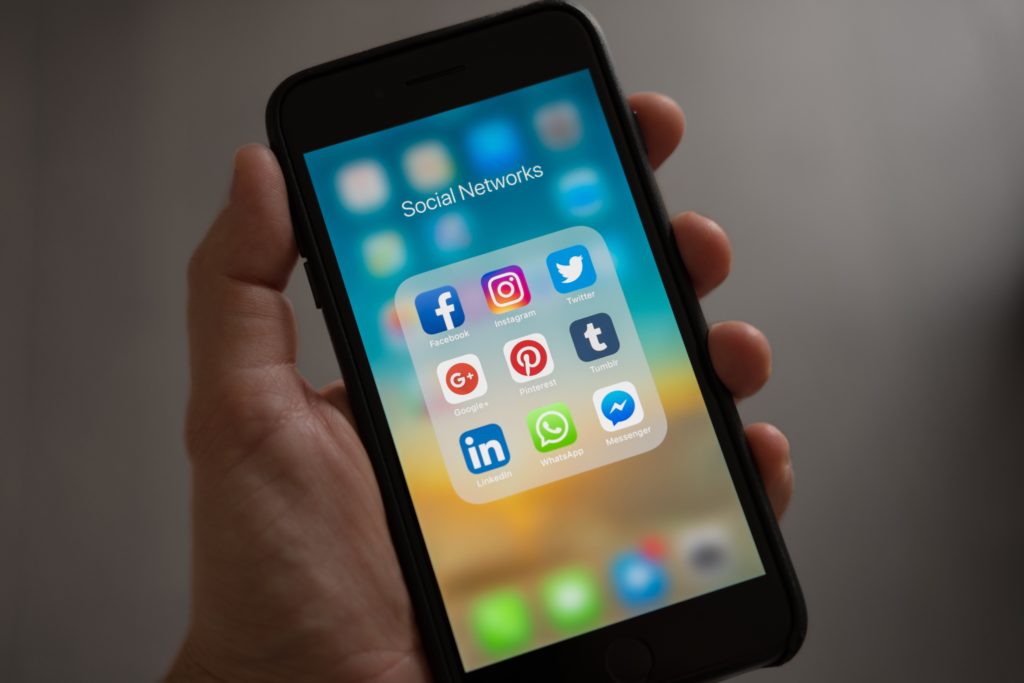With biometrics authentication like Apple’s Touch ID and Face ID available on most mobile devices, unlocking your phone is quick and easy. However, there are situations where you’ll want to make sure your mobile device is secured by a passcode and does not unlock with biometrics authentication.
As part of the iOS Emergency SOS feature, Apple allows users to easily and discreetly disable biometrics authentication on their devices.
Photo by Tracy Le Blanc
Disable Touch ID and Face ID by Quickly Pressing the Side Button Five Times
On iPhone models with iOS 11 and above, quickly pressing the power button (called Side Button in Apple Support articles) 5 times will bring up the emergency SOS screen. This will temporarily disable unlocking with Face ID and Touch ID.
Additionally, if you have “Call with 5 Presses” enabled in the Emergency SOS settings, quickly pressing the power button 5 times will also sound an alert and start a countdown. When the countdown ends, iPhone will call emergency services.
Entering the passcode again will reenable Touch ID and Face ID.
Disable Touch ID and Face ID by Pressing the Side Button and Either Volume Button for 2 Seconds
If you are using iPhone 8 or a newer model, pressing the power button and either volume button for 2 seconds will also bring up the Emergency SOS screen and temporarily disable Touch ID and Face ID. It does not matter which button you press first, as long as it’s the power button and either of the two volume buttons.
If “Call with Hold” is on in the Emergency SOS settings, you have the option to continue holding the power button and volume button for iPhone to start a countdown and call emergency services once the countdown ends.
To reenable Face ID or Touch ID, simply enter the passcode again.