
Introduced in October 2019, the AirPods Pro are Apple’s first take on wireless earphones with active noise cancellation. Like the AirPods before them that did not come with noise cancellation, the AirPods Pro are mostly hassle-free and easy to use. You simply open the case, put them in your ears, and start listening. However, we do have a few pro tips that’ll make your AirPods Pro even more enjoyable.
The Basics – Controlling the AirPods Pro
Unlike the AirPods where you tap to control the device (summon Siri, pause and play, next track/previous track), with the AirPods Pro, you press on the stem to control the device. There is a flat surface at the end of each stem that you can naturally grab onto and press.
Pressing on the AirPods and immediately letting go gives you pause and play. Pressing and holding the stem allows you to either summon Siri or control the noise cancellation functionality.
Our AirPods Pro Tips
By default, when you press and hold on either of the two AirPods, you awake Siri. This as you can see is really redundant. Apple loves Siri but there’s no reason for her to be on both AirPods. So, our pro AirPods Pro tip is really simple – use one ear to raise Siri and the other to control noise cancellation.
To change your AirPods Pro settings, connect them to your iPhone and then follow the steps below.
- On your iPhone, go to Settings and then Bluetooth.
- Your AirPods Pro should appear under “MY DEVICES”. Tap the i icon on the right to go into the device’s settings.
- Under PRESS AND HOLD AIRPODS, keep one ear for Siri (e.g. left ear)and change the other ear to Noise Control (e.g. right ear).
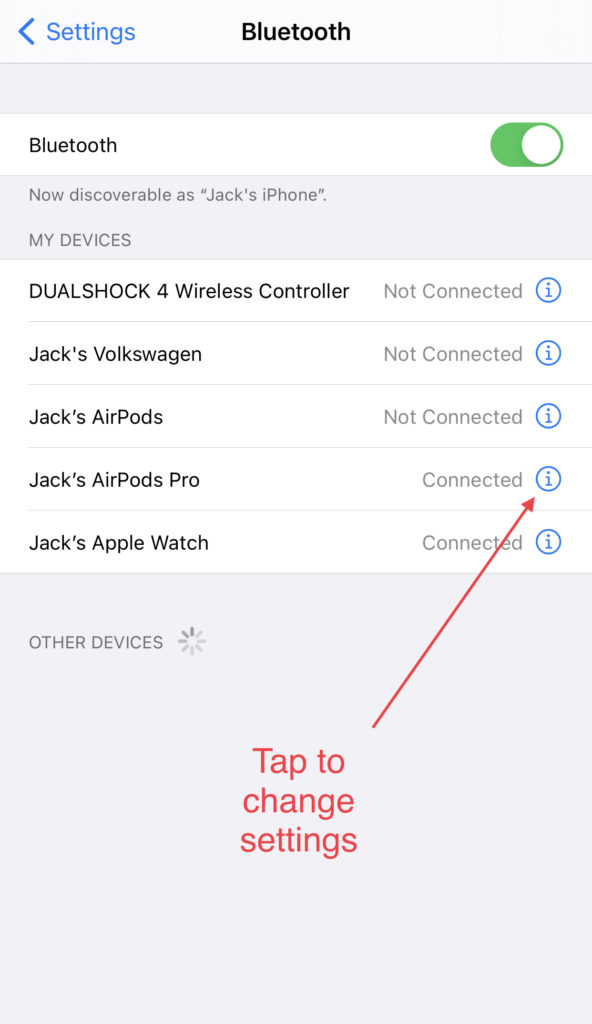
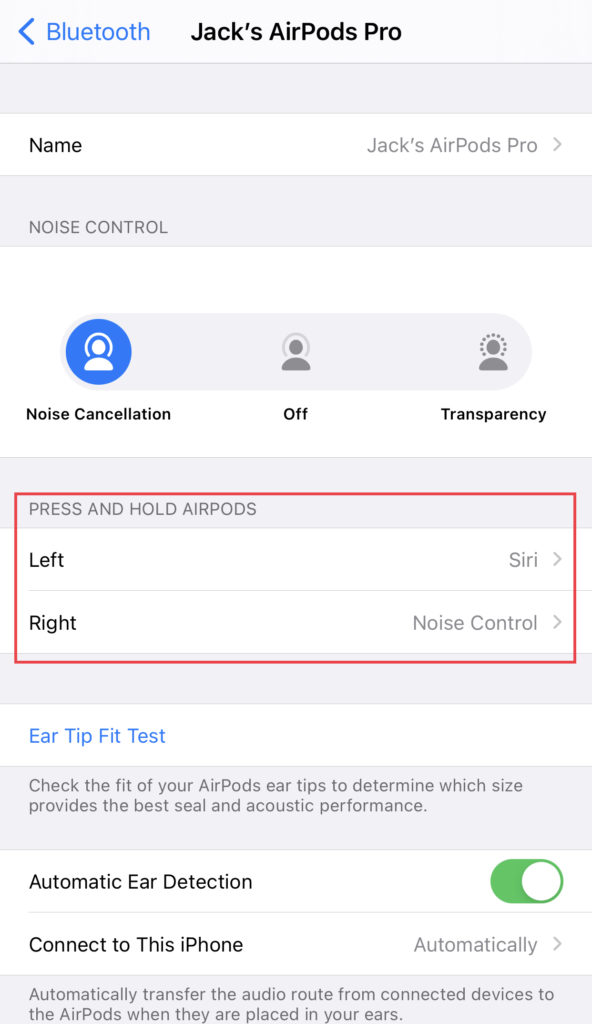
Our Pro AirPods Pro Tips
If you think this is too simple to be a pro tip, you’ll be right because there’s one more thing you can do and you should do it too.
By default, the AirPods Pro offer three different noise control options/modes: Noise Cancellation (blocks out external sounds), Transparency (lets in external sound), and Off (turns off noise cancellation and transparency). The two options you really need are Noise Cancellation and Transparency. The first one for when you want to enjoy your audio/video content without being disturbed, and the second one for when you want to hear external sounds, e.g. when you see people walking up and wanting to talk to you. You don’t really want the Off option because it does not have the benefit of active noise cancellation nor does it allow you to hear external sounds very well.
Our pro AirPods Pro tip is really simple too – only keep Noise Cancellation and Transparency selected for Press and Hold.
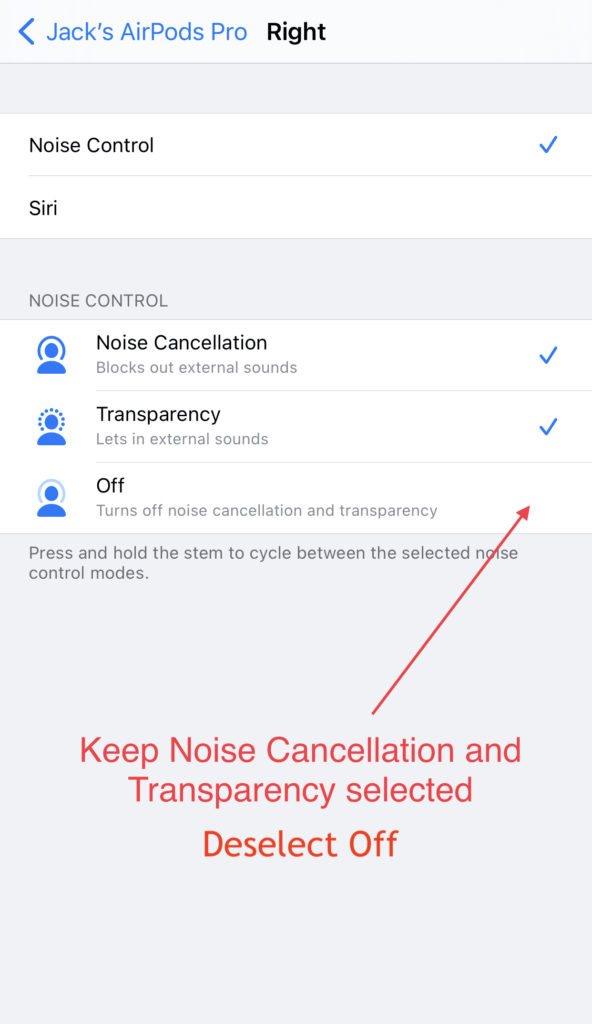
Of course, you can also control your AirPods Pro on your iPhone or get Siri to do it by saying “Hey Siri”.
Finally, check out more tips and tricks here.

