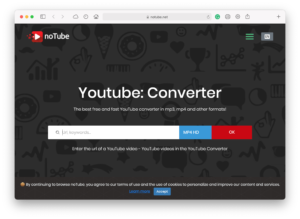Windows 10 and Office apps are much more polished than before, but they still can cause a lot of anxiety. Microsoft’s implementations of some frequently used features just do not make much sense. For example, when you reply to a message in the desktop Outlook application, instead of getting a new Outlook window, by default, you compose within the reading pane. This means due to the limited screen real estate, you don’t get many controls to customize your message. While you can pop the window out with the “Pop Out” button, that’s still one extra step you have to take. Worse still, the emails you compose now live in the inbox too. This can really throw you off when you can’t seem to find your email draft after you have left Outlook for just a second. I might be becoming an old-timer, but for me, the inbox has always been a place for emails I have received, and drafts should have a separate compose window and they should go to the Draft folder too.
Fortunately, Outlook does allow you the option to compose your emails in new Outlook windows. The drafts that you want to save for later also don’t have to live in your inbox. Here’s how this can be done.
How to Change Outlook Settings to Always Compose Emails in Popup Windows and Not Save Drafts in the Inbox
- In Outlook, click on File (top left corner) and then click on Options (lower left).
- In the Outlook Options window, click on Mail (upper left) and scroll down to Replies and forwards.
- Check Open replies and forwards in a new window and click OK.
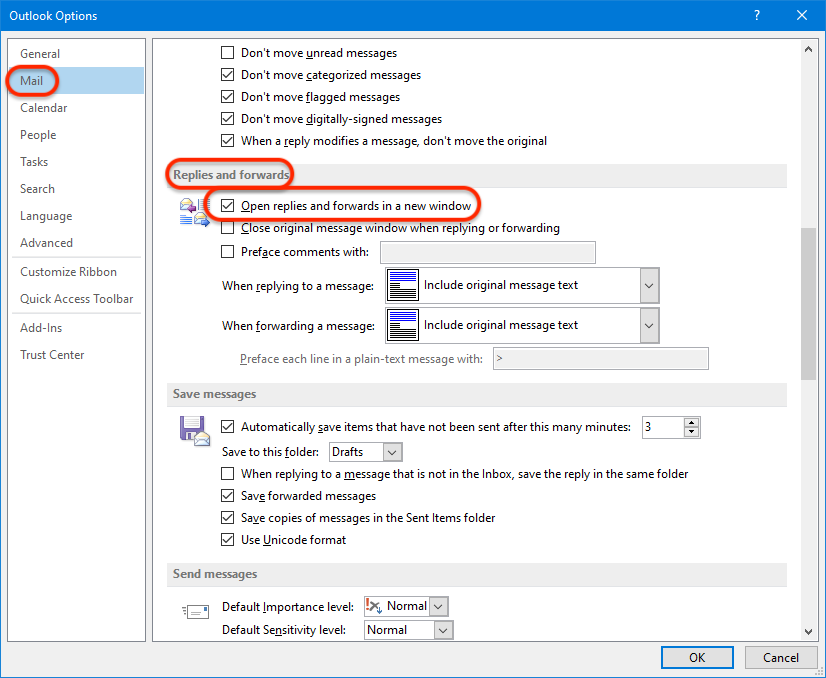
Are you an Outlook user? What are some of the features you love and some of the features that drive you crazy? Let us know in the comments!