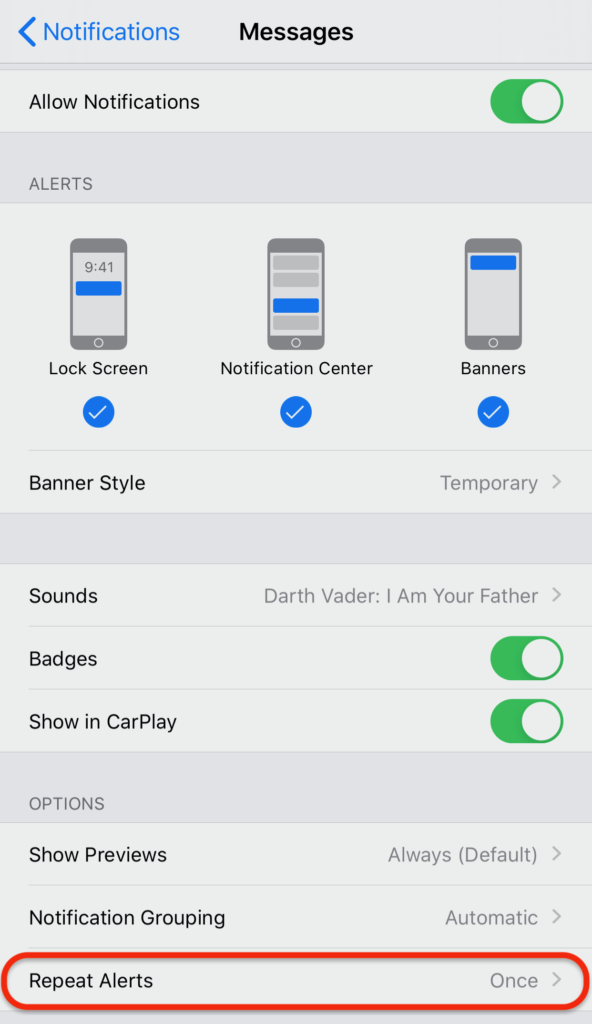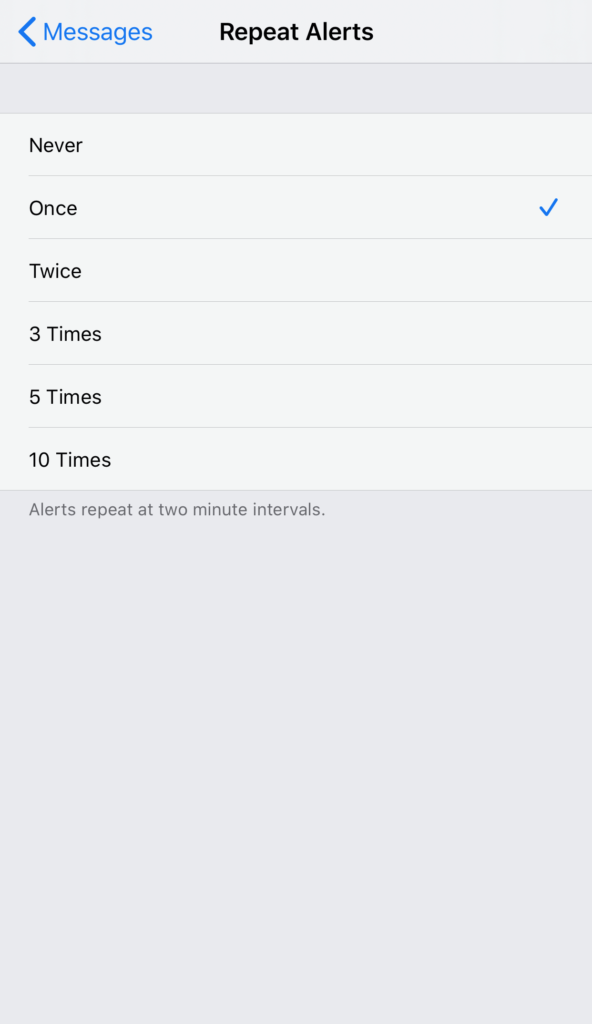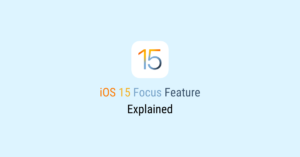Ever noticed your iPhone buzzing again a couple of minutes after a message has come in? That’s the Repeat Alerts option for the Messages app doing its work.
By default, your iPhone notifies you twice of any new message received in the Messages app. Once when the message is first received, then again two minutes after that.
If you think repeated alerts are too much, or if you want the alert to repeat more than once at two-minute intervals, you can tweak the settings.
![]()
How to Change Repeat Alerts Settings for iOS Messages App
-
- Go to Settings, then Notifications.
- Find Messages in the list of applications under NOTIFICATION STYLE and tap on it.
- At the bottom of the screen, you’ll see the Repeat Alerts option. By default, it’s set to Once.
- Tap on the option to change its settings. You can turn it off by selecting Never or select any of the other options available for the alert to repeat X times at two-minute intervals.