When Steve Jobs unveiled the iPhone in 2007, he introduced the device as three things, an iPod, a phone, and an internet communicator.
Indeed the iPhone is a more than capable internet communicator. Doing emails on an iPhone is so easy it almost makes work tolerable. Almost.
Did you know though that emails sent from an iPhone could potentially drive someone with OCD crazy?
The problem is, sometimes when an email gets sent from an iPhone with an attachment, say a photo, or a PDF file, to a recipient over a Microsoft Exchange server, the Exchange server converts the text in the email into a separate attachment, naming it something like ATT00001.txt, or ATT00001.htm.
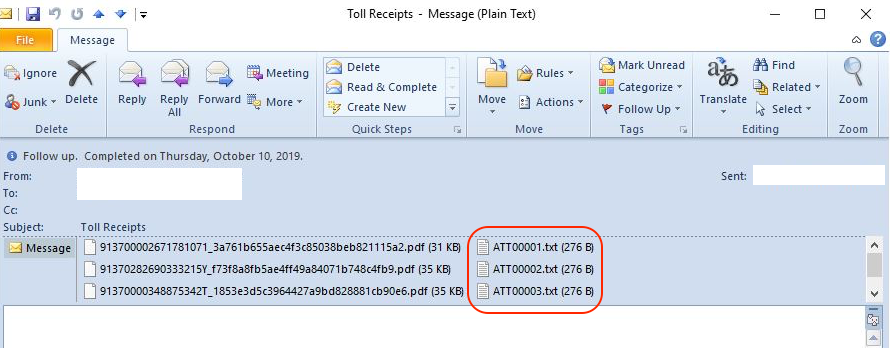
Even if the sender only wanted to send a file using the Mail app and did not type in any text, by default, the email still comes with a signature that Apple very helpfully creates for their users, and that signature gets converted into a separate attachment.
People with OCD will open and look at every attachment in an email. If the attachment just says “Sent from my iPhone”, we’ll grind our teeth but we’ll still open it. This is our cross to bear and boulder to push. We also meticulously adjust cards in our wallets until they make perfect sense to us, or nonsense, to normal people.
Want to make things just a bit easier for your email recipients? Delete the “Sent from my iPhone” signature. Here’s how.
How to Remove the “Sent from my iPhone” Email Signature
Open the Settings app, scroll down and tap Mail, scroll to the bottom and tap Signature, and finally remove everything there.

Your recipients will be thankful, even if they didn’t know.
Do you find this iPhone email tip helpful? Let us know by dropping us a comment!
For more tips and tricks at work, check out this collection here.

