![]()
Now think about this. What is the first thing you do when you open the camera app on your iPhone? If the first thing you do is change to a different camera mode, you are in luck because your camera settings can be easily preserved between app launches. To do this, go to Settings, scroll down and tap Camera, then tap Preserve Settings.
In the Preserve Settings screen, you’ll see these items with toggles: Camera Mode, Filter & Lighting, and Live Photo.
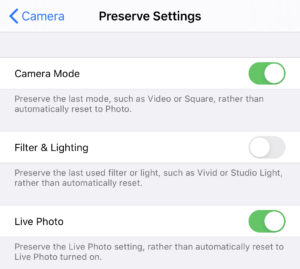
Camera Mode
By default, each time you launch the Camera app, it goes into the Photo camera mode. With Camera Mode turned on in Preserve Settings, each time you launch the app, it goes into whatever mode you used the last time.
Turning Camera Mode on here also allows your iPhone Camera app to remember other settings, for example, whether you were using the front-facing or the rear-facing camera and your timer setting, etc.
Filter & Lighting
The stock iPhone camera app has a few built-in filters and its Portrait mode has a couple of lighting options to choose from. With Filter & Lighting turned on in Preserve Settings, the Camera app keeps the last used filter or light on relaunch.
Live Photo
Live photos can be really fun to play with, but sometimes you just want to grab a larger picture in the default camera mode without also capturing 1.5 seconds before and after the picture. Toggling on Live Photo in Preserve Settings lets your Camera app preserve the Live Photo setting, rather than automatically reset to Live Photo turned on.

