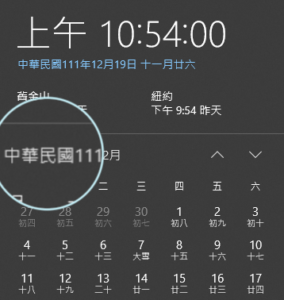Apple’s latest iPhone operating system comes with a newish feature called Focus. Built on top of Do Not Disturb, Focus lets users choose from a list of Focus options/modes to match what they are doing at the moment. This allows the user to have more control over how they prioritize their time and attention.
iOS 15 has a few prebuilt Focus options including Do Not Disturb, Personal, Work, Sleep, and Driving. Like Do Not Disturb before, users turn on Focus in the Settings app, or more conveniently, Control Center or Siri.
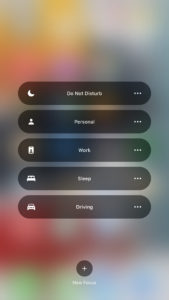
Focus Modes in iOS 15
If the user had configured Do Not Disturb before the OS upgrade, for example, when Do Not Disturb should auto turn on and whose call can still come in, all the configurations settings carry over to the Do Not Disturb Focus option in iOS 15.
The other prebuilt Focus modes require an initial setup. The setup process allows the user to decide how different Focus options should behave. For example, the user might want calls from their personal contacts and not their work contacts to come in under the Personal mode, and vice versa for the Work mode.
The Focus feature gives users the ability to let notifications from selected contact and apps come through based on what mode is active.
Another new option Focus lets users configure is Share Focus Status. This option allows apps to display to contacts notifications are silenced.
Users can also choose to hide notification badges on home screen apps. They can even choose what home screen pages to show under any specific Focus mode.
The lock screen gets two new settings as well. One allows the user to dim the lock screen. The other allows the user to choose whether silenced notifications show up on the lock screen.
Of course, users can still configure when Focuses turn on automatically.
Users can also create their own Focus modes.
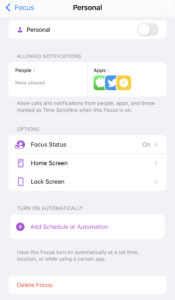
How to Turn on Focus Modes
Based on certain contexts, for example, the user’s location, iOS 15 can suggest Focus modes. If the user has just arrived at work, they will find the Work mode in the Control Center.
Tapping on the icon in the Control Center will turn on the mode while tapping the text will pull up the list of available Focus modes. The user can tap on any mode to activate it or tap the three dots to select additional settings.