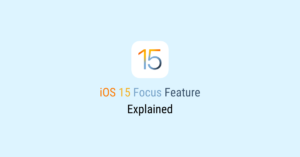![]()
In today’s post, we look at how to force quit Menu Bar apps in macOS.
Force quitting an app that is not responding in macOS is usually just a few clicks. First, click the icon and select Force Quit, then find the app in the Force Quit Applications window, and click on Force Quit. Simple and easy.
However, this is not quite so useful when the app lives in the Menu Bar and does not appear in the Force Quit Applications window.
For example, I was having problems with a VPN app. It was unresponsive and I could not exit it. The app resides in the Menu Bar and is not active on the Dock. It also does not appear in the Force Quit Applications window.
If you’ve had similar issues, here’s how you can force quit Menu Bar apps using a built-in macOS app called Activity Monitor.
Use Activity Monitor to Force Quit Mac Menu Bar App
-
- Launch Activity Monitor using either the Launchpad or Spotlight.
- Look for the app in the list of active processes or type in the app’s name into the search field.
- Once you’ve located the app that is causing problems, highlight it and click on the Stop button.
- From there you can choose to either quit the app or force quit it.
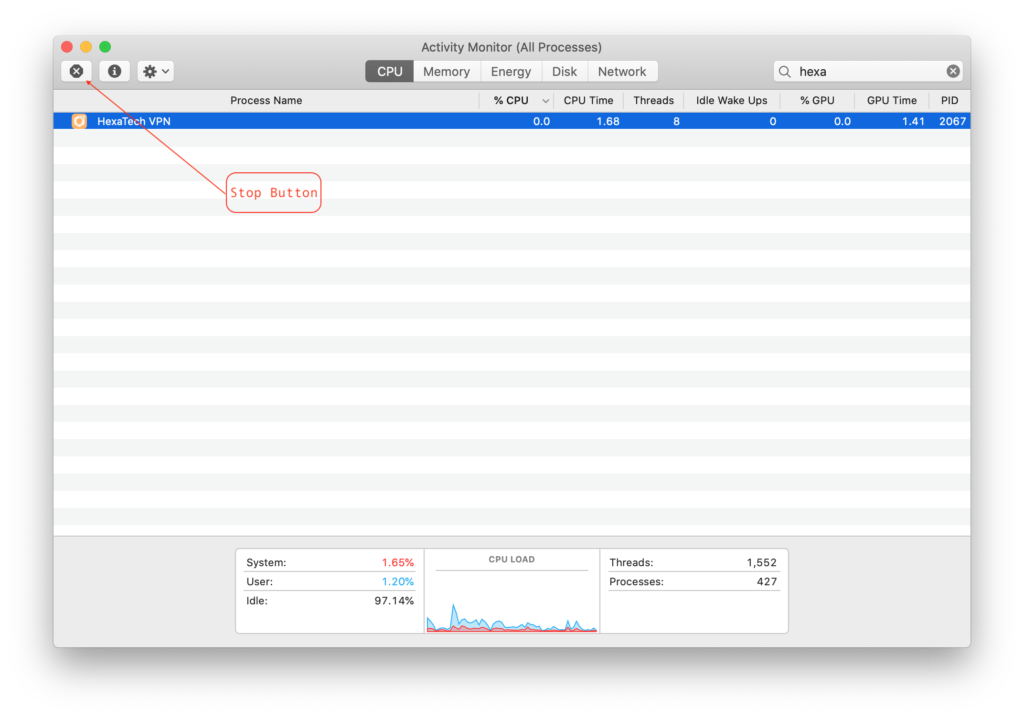
Have you often had to force quit Menu Bar apps? Let us know in the comments!
Interested in finding out what else you could do with the Activity Monitor app? Here’s the link to Apple’s user guide.