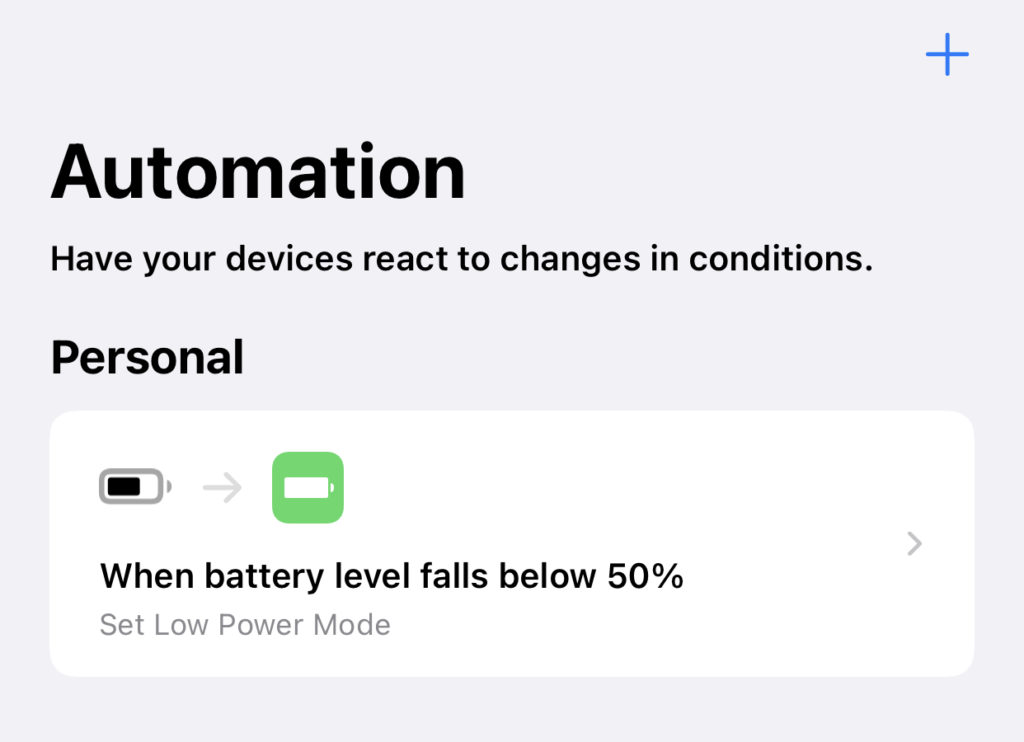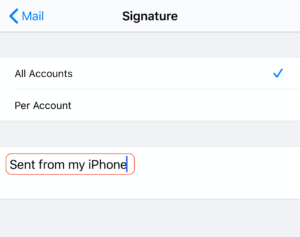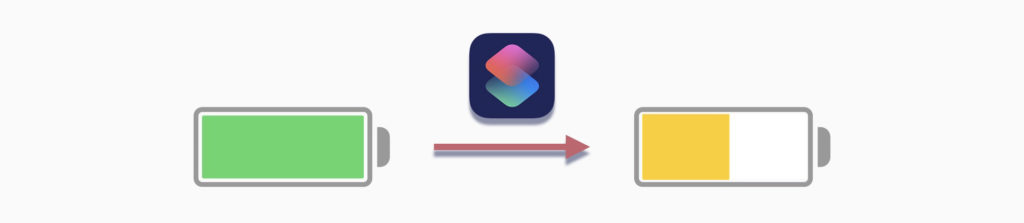
When the iPhone’s battery level drops to 20%, you’ll get an alert letting you know the battery level is low. In addition to showing the low battery level, the alert also allows for the device to be put in Low Power Mode. When it’s in Low Power Mode, the iPhone stops some of the non-essential background activities, such as uploading new photos to iCloud, to save battery.
There are other ways to put the iPhone in Low Power Mode if you are concerned the battery won’t make it through the day. The easiest would be to swipe into Control Center and tap on the Low Power Mode button.
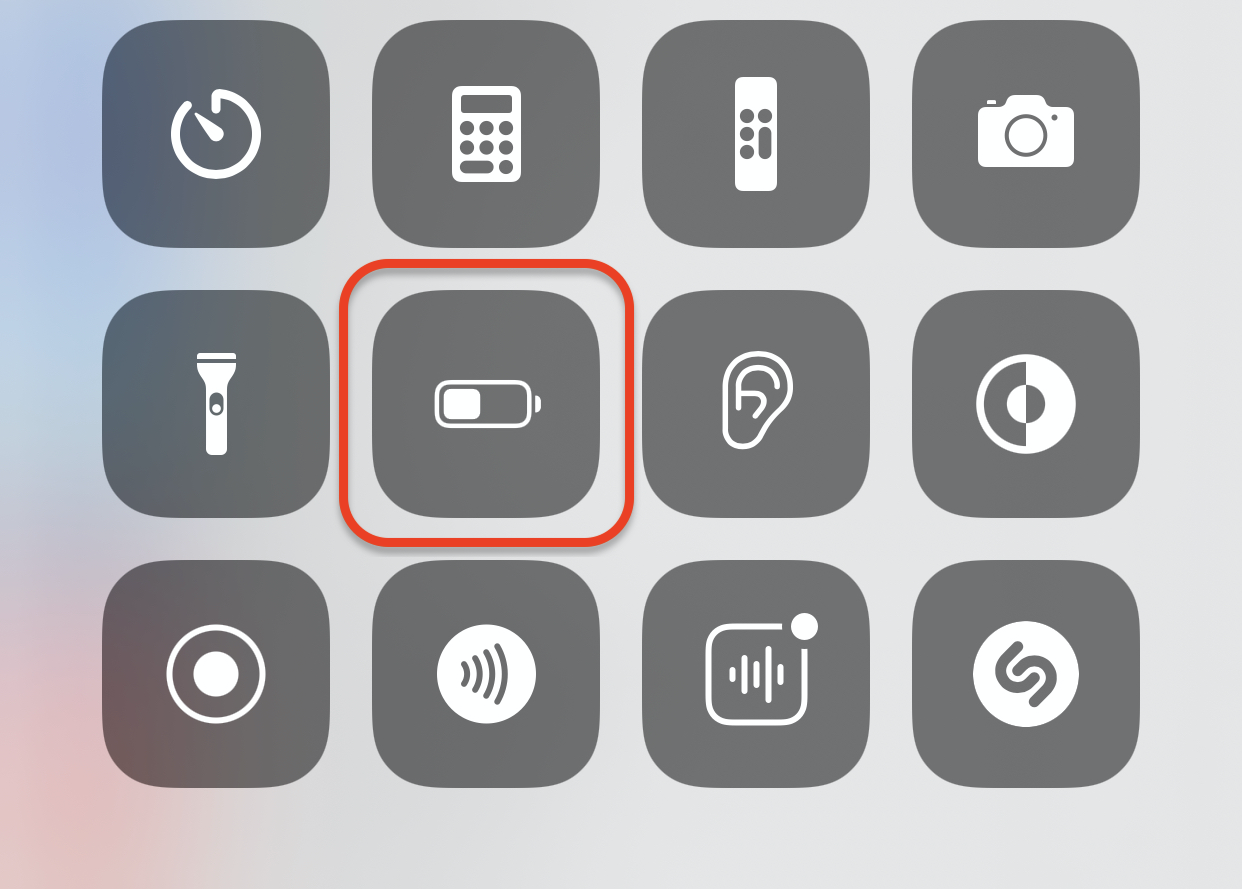
If you are a heavy user and would like to have your iPhone automatically go into Low Power Mode when it hits a certain battery level higher than 20%, you can also do it using a Shortcuts automation. Here’s how to create this automation.
How to Create Shortcuts Automation to Turn on Low Power Mode at A Higher Battery Level Than 20%
1. Launch the Shortcuts app and tap Automation on the tab bar at the bottom, then tap the Plus button on the top right corner

2. Tap Create Personal Automation and scroll to the bottom and tap Battery Level.


3. The default value is 50%. Use the slider if you would like to change the value. Tap to select Falls Below 50% and then tap Next.
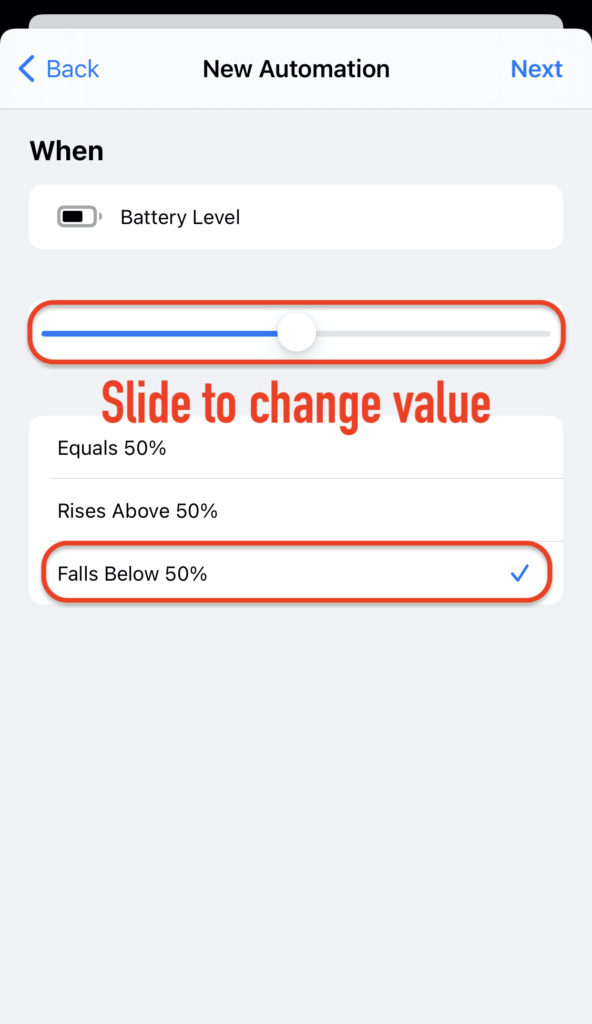
4. Tap Add Action and then search and select Set Low Power Mode.

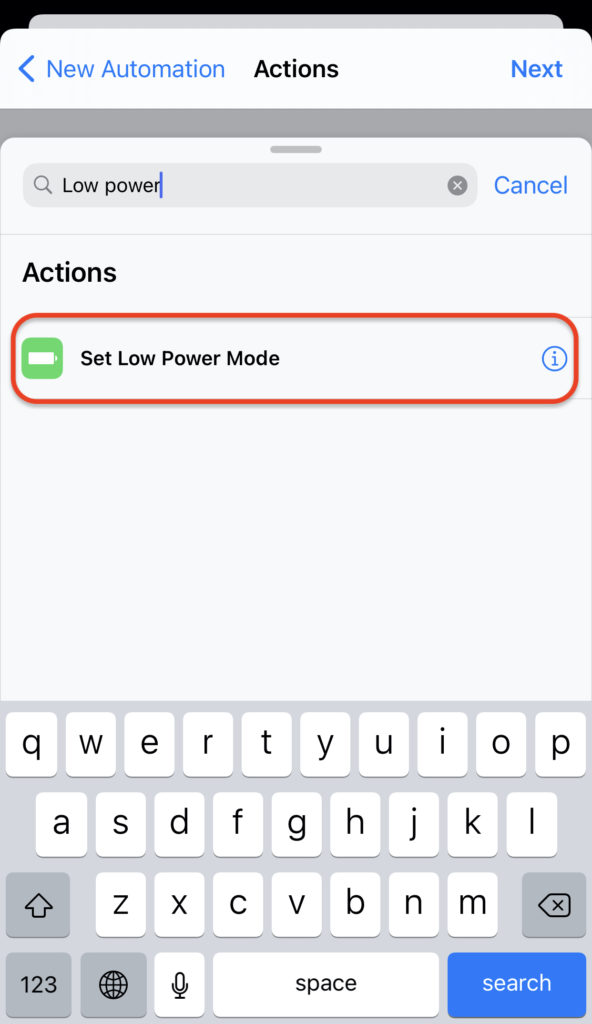
5. The default action is to turn Low Power Mode on which is exactly what we need. Tap Next.
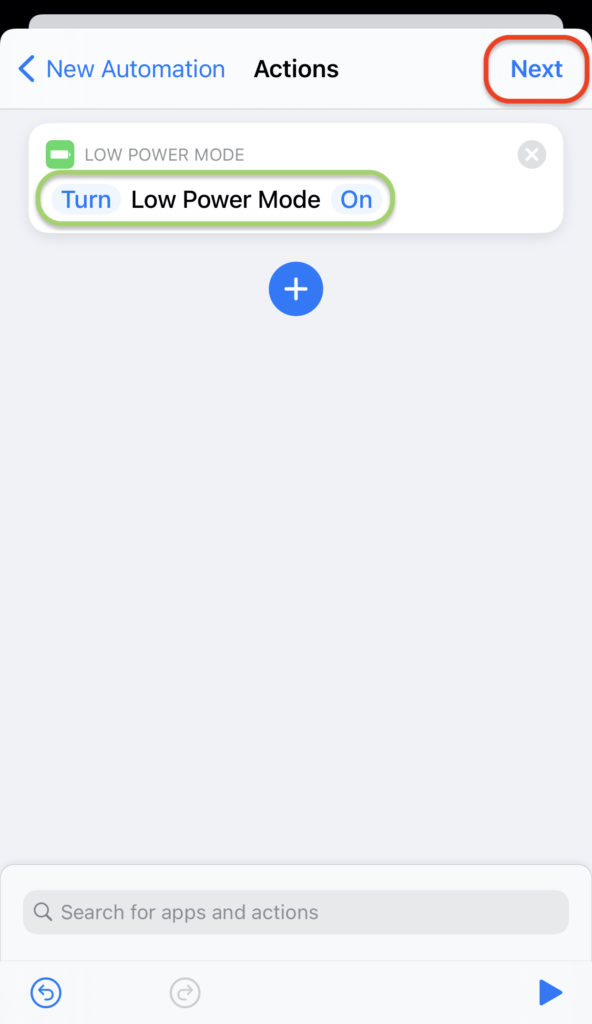
6. Turn off Ask Before Running and then tap Done.
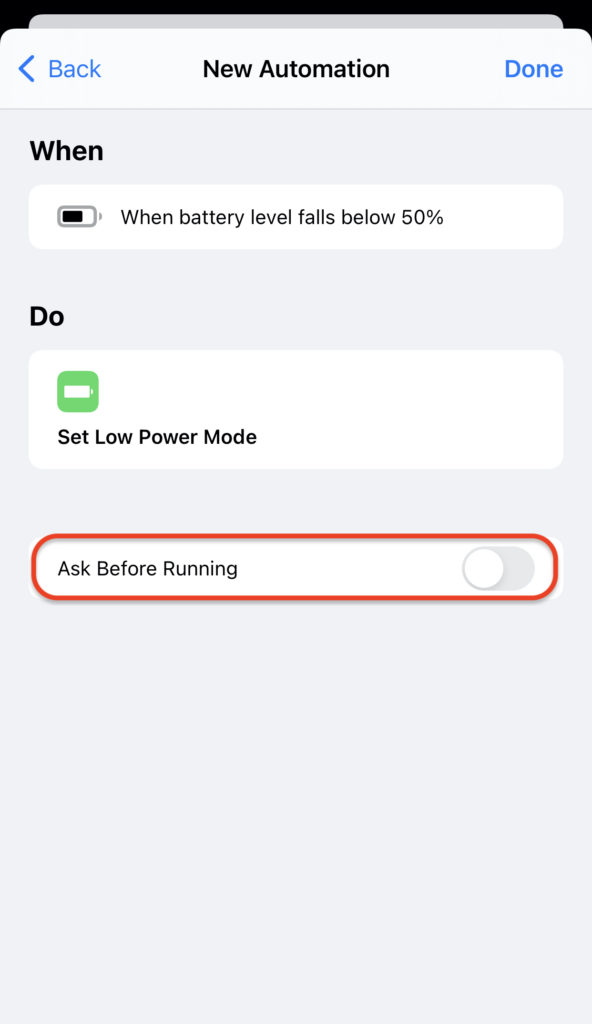
With the automation saved, your iPhone will automatically go into Low Power Mode when the battery level reaches 49%, or below whatever battery level you had selected.
Interested in other Shortcuts tips and tricks? Check out this post where we use the Shortcuts app to change app icons; or this post where we use a different Shortcuts automation to speak the battery level when the iPhone is connected to or disconnected from a power source.