![]()
Wouldn’t it be nice if your iPhone could tell you its battery level when it’s unplugged from the charger? Well, it’s perfectly doable. Here’s how to create this iOS automation using the Shortcuts app.
Before we begin, it’s worth noting the Shortcuts app is one of those stock iOS applications that only a few people use. If you had previously deleted the app, you can restore it by clicking on this link.
1. Launch Shortcuts and tap Automation at the bottom and then tap Create Personal Automation.
2. Scroll to the bottom and then tap Charger.
3. Select Is Disconnected and tap Next. Select Is Connected if the automation is to run when the iPhone is connected. You can also select both.
4. Tap Add Action and then search and select Get Battery Level.
5. Tap the Add Action button (white plus sign in a circled filled with blue color) and then search and select Replace Text.
6. Select Battery Level for the field after "Replace" and select Battery Level for the field after "with" but add a % sign.
7. Tap the Add Action button again. Search and select Speak Text.
8. Tap the Run button at the bottom right to preview the automation. You'll hear the battery level and also see it displayed.
9. Toggle off Ask Before Running and tap Done.
Try plugging your iPhone into a power source and then unplugging it, you’ll see a Shortcuts notification banner and you’ll also hear the battery level. This shortcut works with wireless chargers as well.


Did you find this post helpful? Interested in learning more iOS automation tips and tricks? Check out this post on how to change app icons using the Shortcuts app.
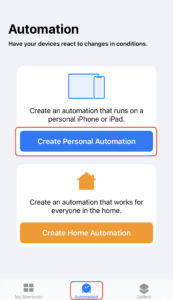
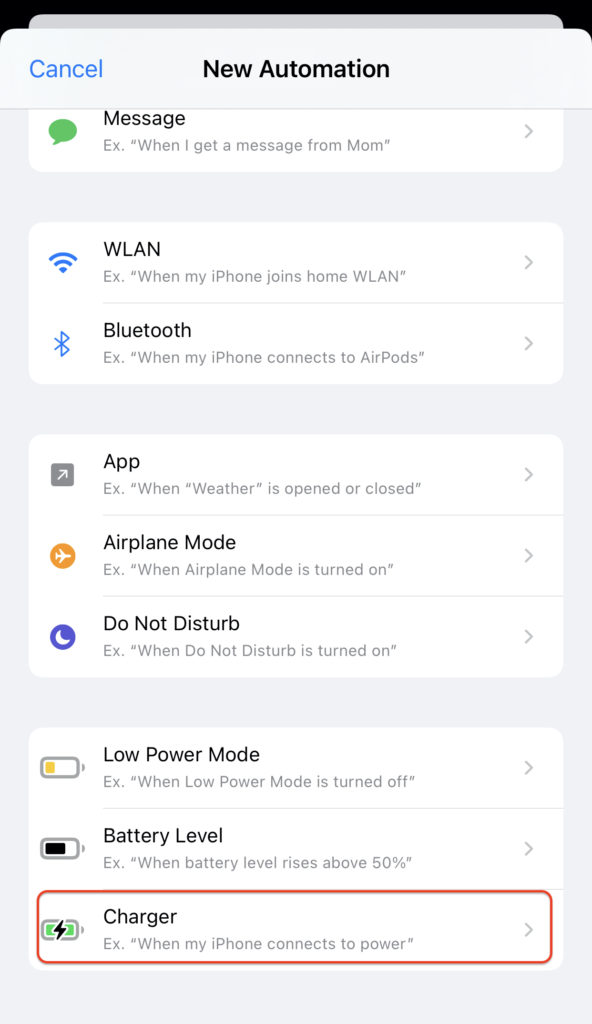
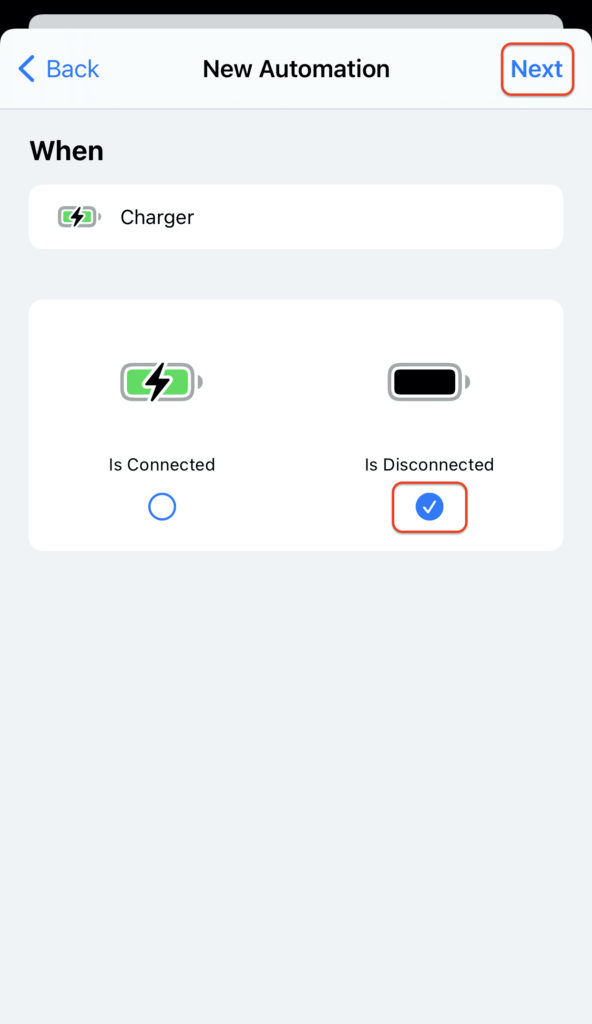
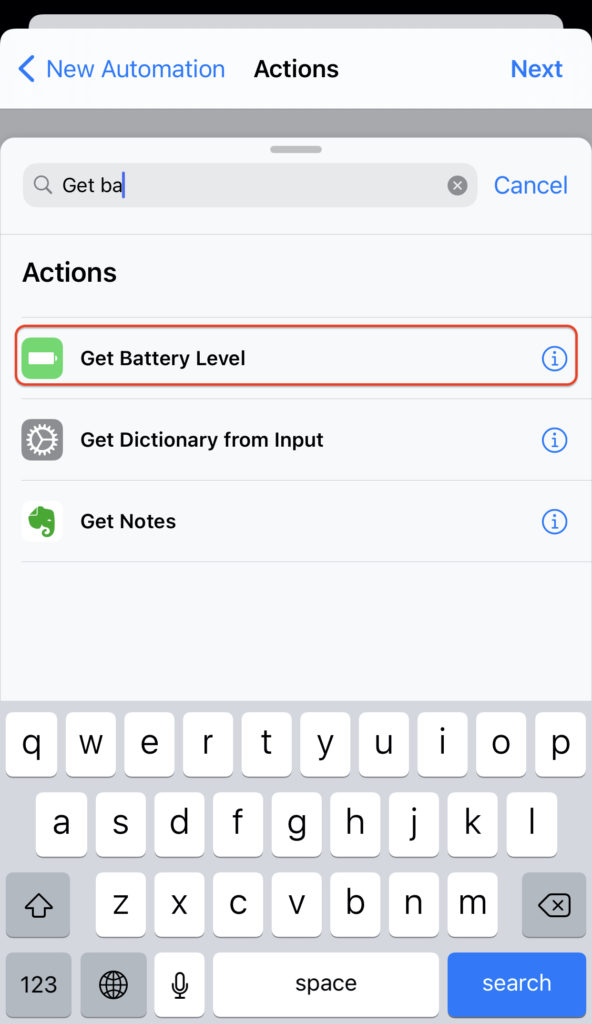
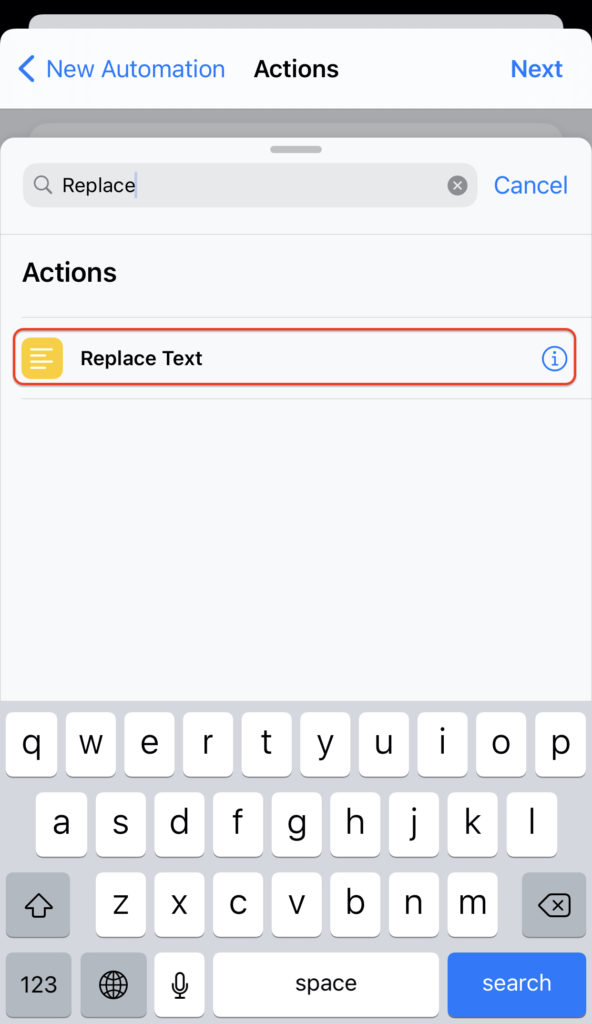
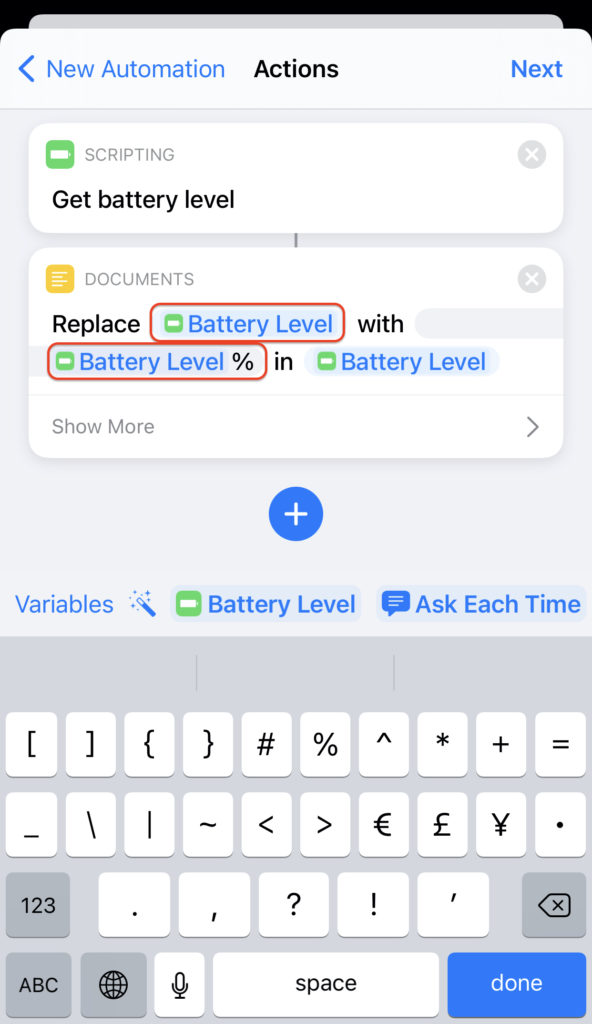
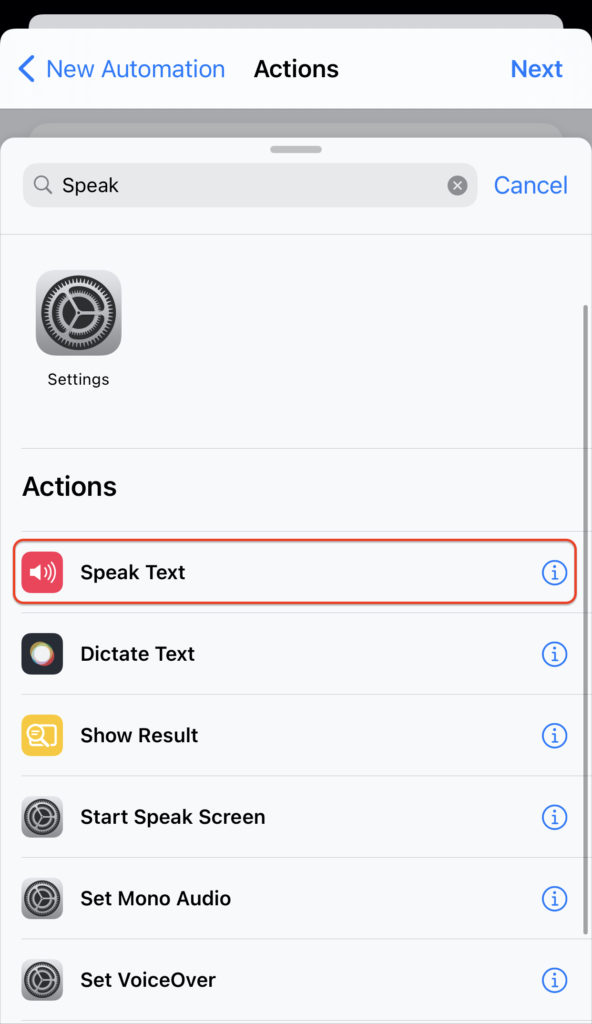
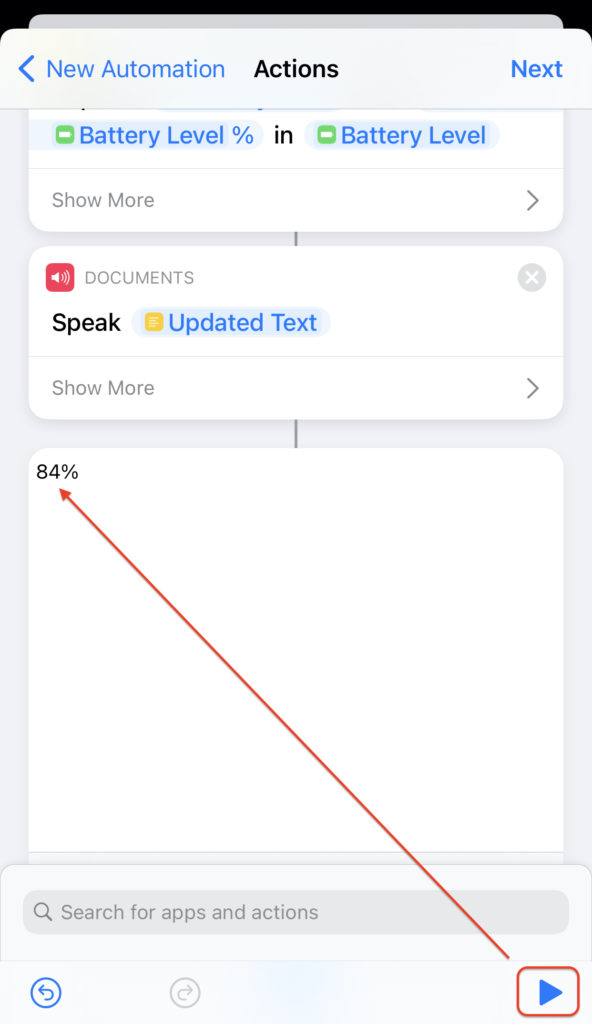
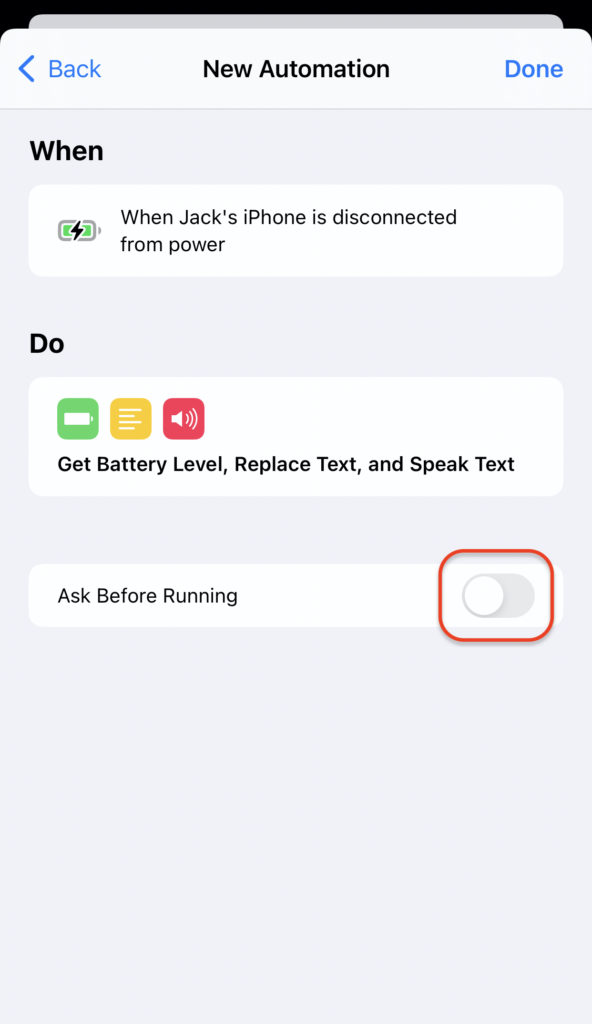
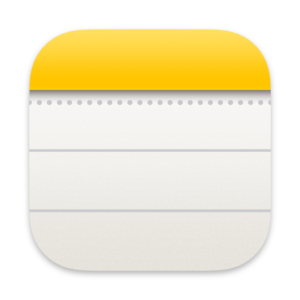
How do I stop this automation from reading out the battery level really loud?
The volume is whatever volume your device is set to, so you can try leaving your device volume at a lower level. However, you can also set your device to a lower volume every time you run this automation. Here’s how:
Before adding the “Speak Text” action, add the “Set Volume” action and use the slider to set your device volume. Go with something around 25%.
Finally, after the “Speak Text” action, add the “Set Volume” action again to change your device volume back to what you normally have it set to.
I did test this and it works 😉 Hope this helps!
The Shortcuts app is really powerful!
True!