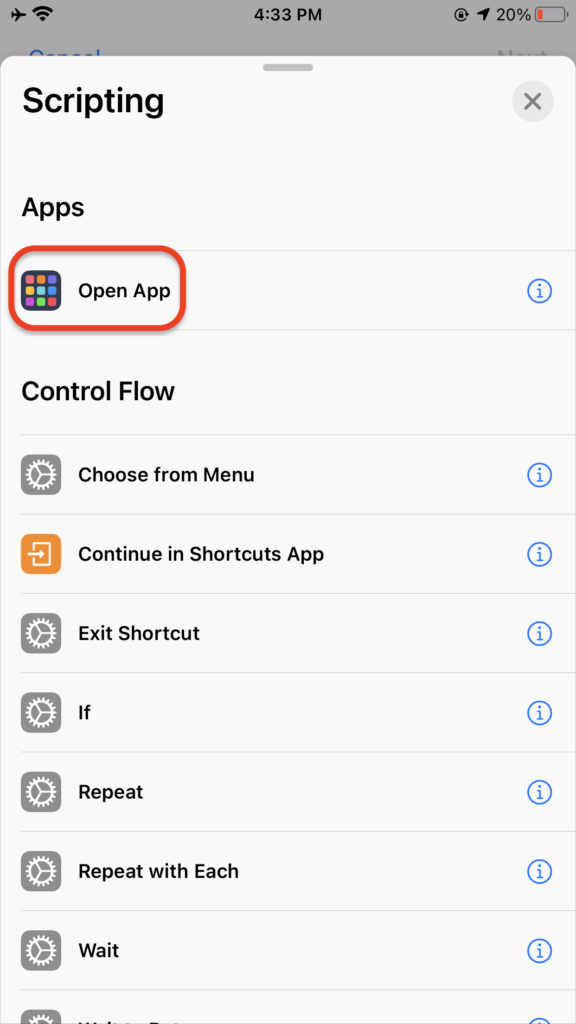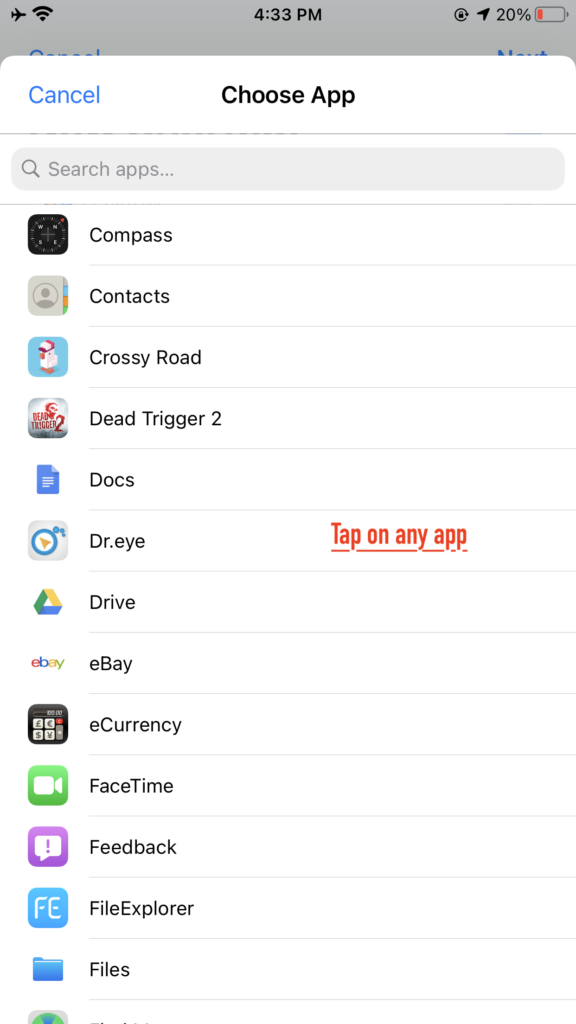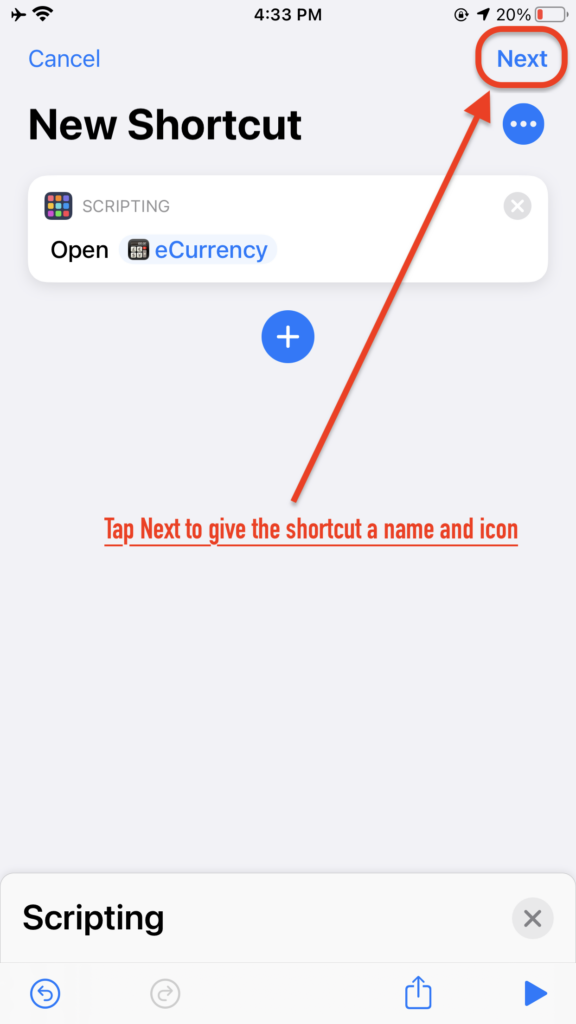![]()
With the release of iOS 12 in 2018, Apple introduced the Shortcuts app. This app allows users to set up shortcuts, automated actions that the user can ask Siri to perform. Because of the amount of work the user needs to put in, Shortcuts never became very popular. However, it does allow users to do things that normally would seem difficult. In our post today, we look at how to use the Shortcuts app to change app icons on the iPhone.
Before we start, I should state we are not really changing any app’s icon. Instead, what we are doing is creating shortcuts that point to apps. The shortcuts can have different icons and names than the apps they point to.
Using Shortcuts App to Change App Icons
-
- First, launch the Shortcuts app. If you’ve never used the app before, it’s probably tucked away somewhere. Searching for it using Spotlight is usually the best and quickest way to find the app.
- Then, in the My Shortcuts screen, tap Add (
 ) on the top right corner to create a new shortcut.
) on the top right corner to create a new shortcut. - In the New Shortcut screen, tap Add Action, then tap Scripting and choose Open App. This allows you to see a full list of apps installed on your device.
- Tap Choose to select the app you want to open with the shortcut and then tap Next on the top right corner.
- Give the shortcut a name, preferably something short and descriptive. You’ll be using this name to tell Siri to run this shortcut. You can also change the app icon here by tapping the icon. Apple provides a number of colors and glyphs you can use. Tap Done once you’ve named the shortcut and selected the icon.
- The shortcut should now appear in the My Shortcuts screen. Tap the shortcut to run, or tap the Menu button to make changes.
- Once you are in the shortcut, tap the Menu button on the top right corner, or tap the Share button at the bottom to add the shortcut to Home Screen.
- Voilà! You now have a new icon in the Home Screen. Next time you want to run the app, just simply tap the new icon you just created. The Shortcuts app will open and it will then launch your app. You can also ask Siri to run the shortcut.