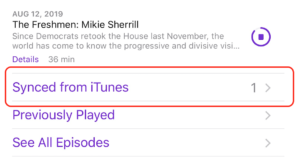You might not know this, but if you have a large iTunes library, you’ll have items that should be skipped when shuffling. These items can be voice memos, songs with explicit lyrics, or music intended only for certain occasions, workout music for the gym, for example.
I recently bought Chris Rock’s “Bigger & Blacker”. This is Rock’s 1999 HBO comedy special and it was on sale for $4.99 on iTunes. One of the tracks on the album is called “Nerd & Fly Girl”, and it depicts exactly what you think.

When I’m at work I have the habit of playing my music library on my iPhone using shuffle mode over a Bluetooth speaker. Now imagine the sort of trouble I’ll be in if “Nerd & Fly Girl” blared out all of a sudden. People will pour over my desk and ask me what I was watching and where to download it. I’ll tell them it’s just a track from a comedy album while not making eye contact. They’ll be disappointed and hate me. I’ll feel bad because I don’t like disappointing people. The whole thing will be a nightmare.
Fortunately, Apple does allow the option to skip certain items when you shuffle your music, but you can only do it in the Music app on a Mac (iTunes on PC). The setting is called “Skip when shuffling”.
In the Music app, click on the three dots and select Get Info on the song or album, go to Options, make sure Skip when shuffling is checked for playback, and then hit OK.
Finally, remember to sync your iPhone so that the setting is transferred over there.
Do you find today’s tip on how to enable skip when shuffling useful? Would you like to suggest a topic to cover in our next post? Feel free to drop us a comment down below!