Computers made in the last 10 to 15 years, like my mid-2014 13″ Retina MacBook Pro, can last a long time.
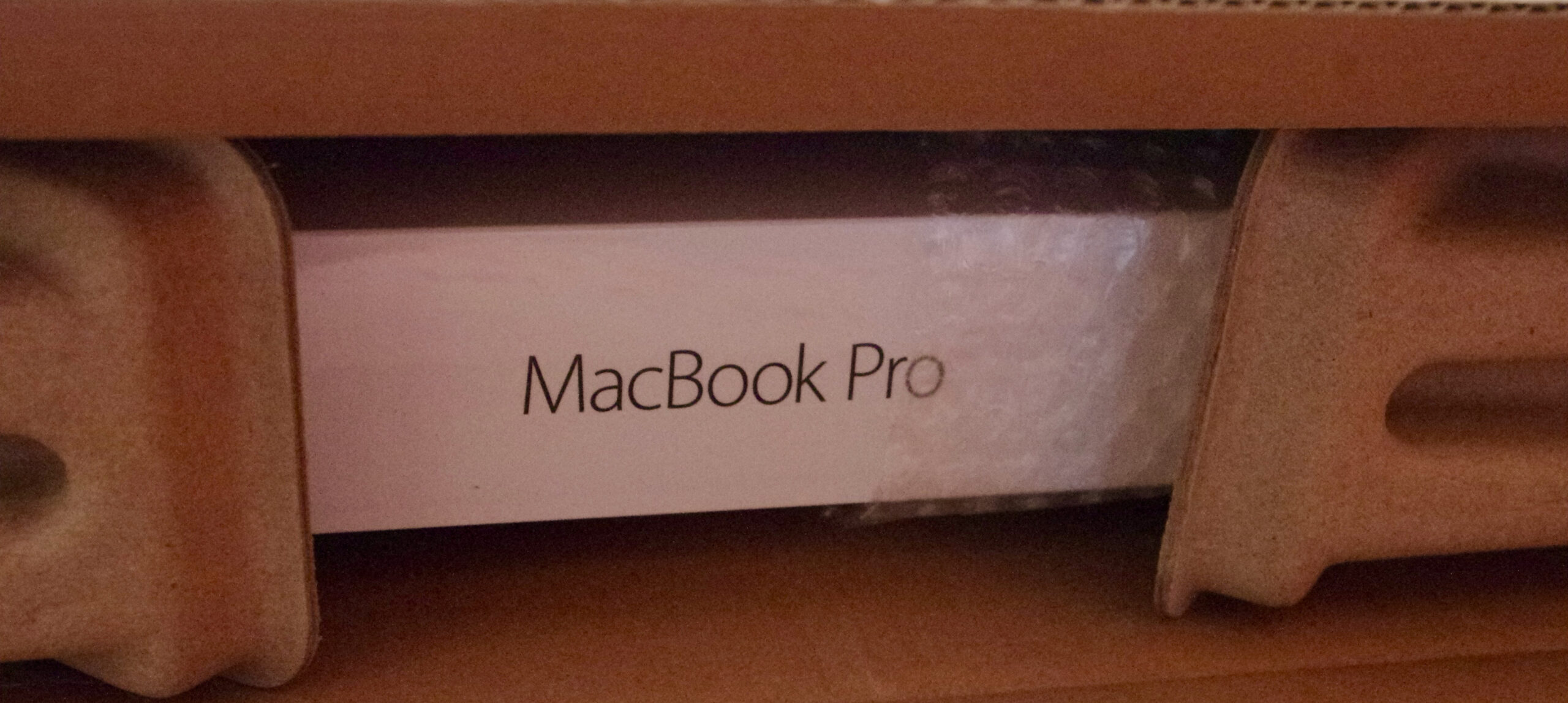
First impression
When I first got the Mac 10+ years ago, I was surprised how quickly it booted up and how fast it ran compared to the Windows 7 and Windows 10 computers I used at home and work.
It wasn’t really a fair comparison. Unlike the Windows PC that had spinning hard drives, the Mac came with flash storage. On top of that, OS X as it was known back then, has always been very well optimized for Apple’s own hardware.
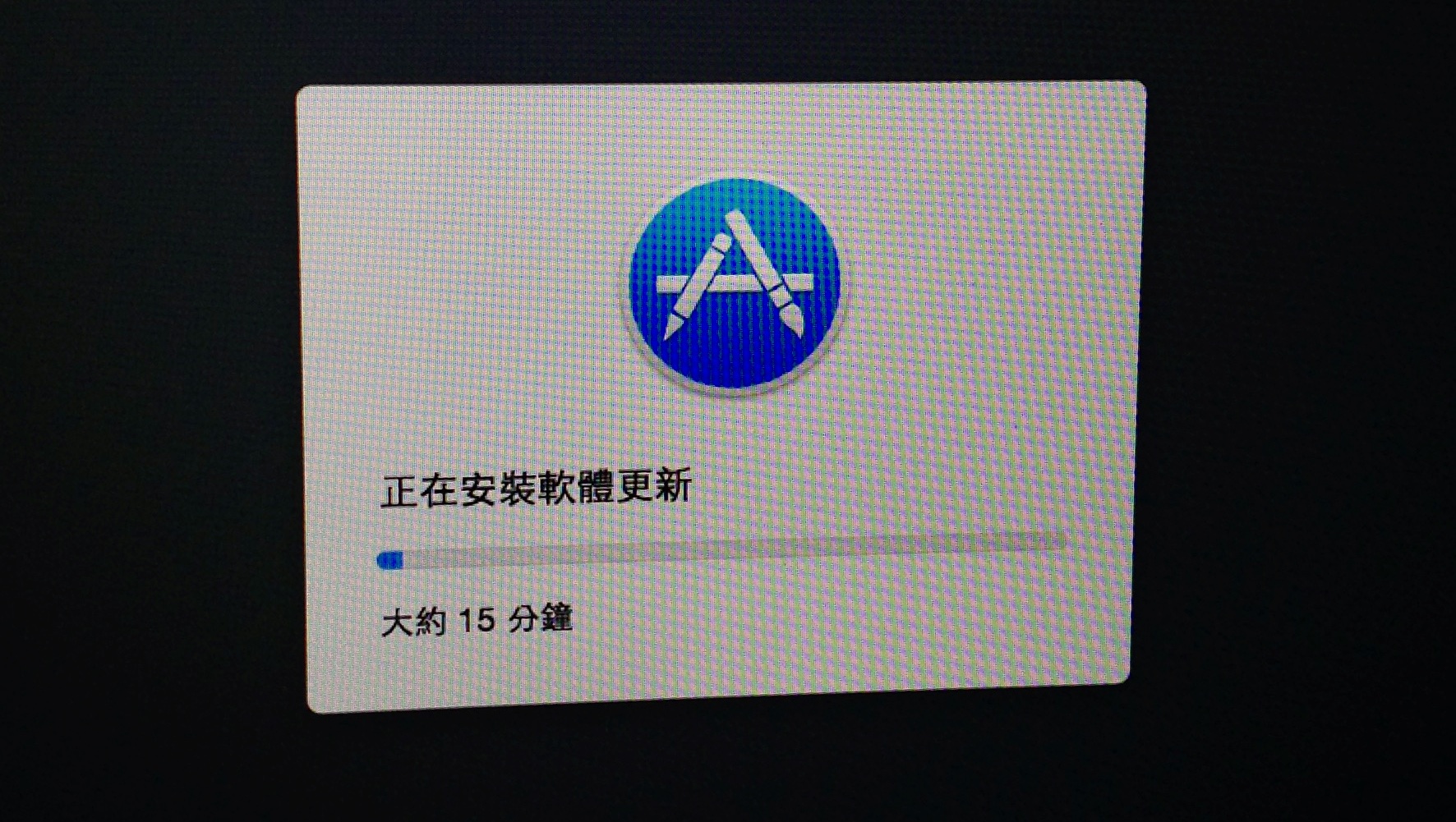
Daily driving the mid-2014 13 inch MacBook Pro in 2025
Fast forward to today, while the Mac still boots up fast, it feels slower compared to newer devices like my M2 Mac mini, or even my 14-year old ThinkPad X220 with a SATA SSD running Windows 10. Windows has come a long way too.

macOS Big Sur
macOS 11 Big Sur from 2020 is the latest operating system officially supporting this Mac. Everyday tasks like browsing the internet, emails, some 720P or 1080P YouTube streaming, macOS Big Sur version 11.7.10 runs OK.
I had multiple other apps running (Photos, Mail, Finder, Mactracker, Chrome) when I was writing this article in Pages, and I was doing research in Safari with 6 tabs open. Overall the experience was well beyond acceptable even if there was some slight stutters in the UI.
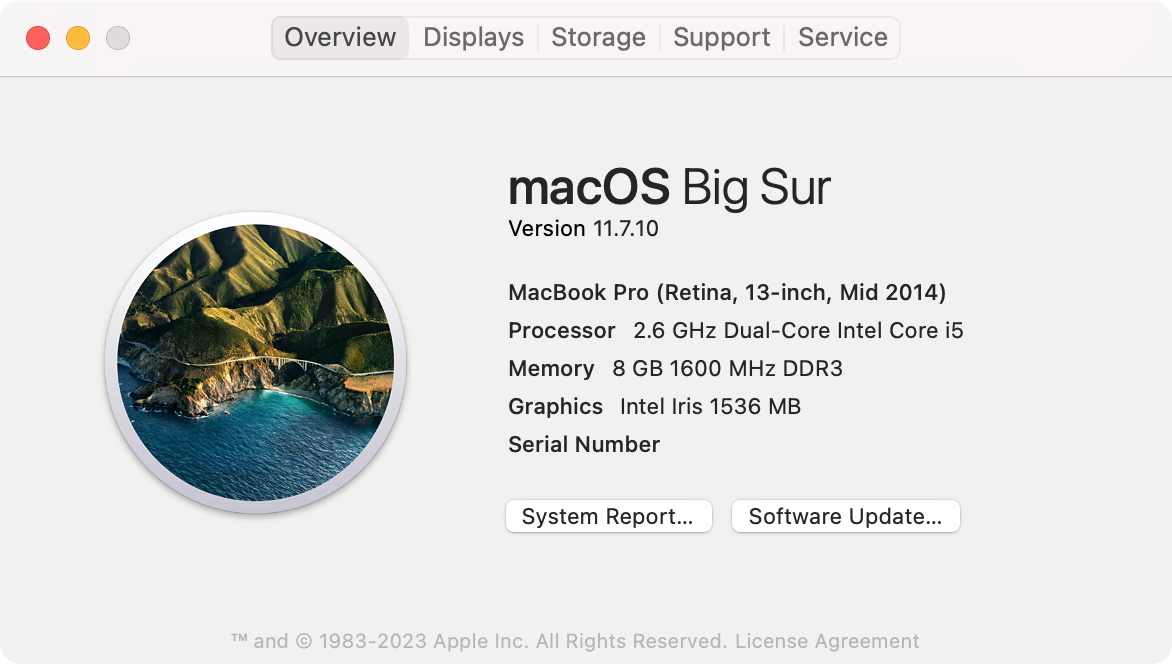
Retina display
The 2560 x 1600 13″ retina screen (227 ppi) was a sight to behold and it was the biggest reason I wanted this Mac. Around the time I had an iPad 3 and an iPhone 4 both of which had amazing retina displays. When Apple announced their retina MacBook Pro in 2012, I knew I had to get one if only to experience what it was like to not be able to see individual pixels on a laptop display.
The screen is still great today – texts and photos still look sharp and crisp. There is some backlight issues in one of the corners but you can only really see it during boot up. I have absolutely zero complaints when it comes to the display department.

Keyboard and trackpad
The keyboard and trackpad have held up really well. This keyboard uses the scissors mechanism and it’s also backlit, so no complaints there.
As for the trackpad, it works absolutely flawlessly even if it was a year before the introduction of force touch trackpads. Fun fact, when Apple started selling this trackpad as a standalone accessory, they named it the Magic Trackpad, while the standalone keyboard at the time was just the Apple Wireless Keyboard.
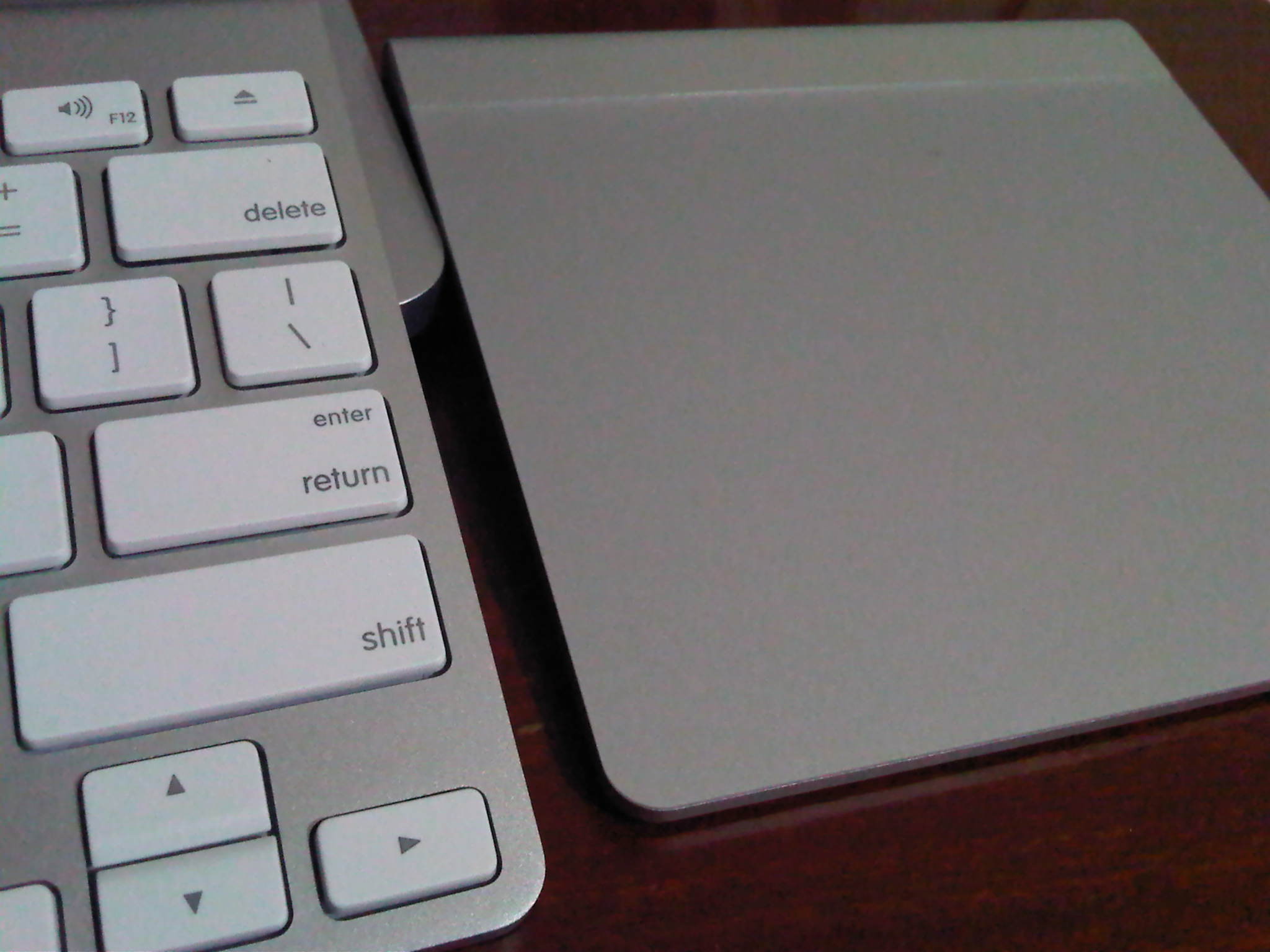
Camera, speakers and microphones
When it comes to the camera, speakers and microphones, it’s another story. The 720p FaceTime HD camera has a lot of noise in the image unless you have the perfect light, the speakers have no depth to speak of. The microphones are probably acceptable.
For the occasional FaceTime calls, the setup is passable, but if it’s a Zoom or Teams call for work, I’d use the M2 Mac mini with an external web cam or continuity camera.
On the other hand, any Mac with a webcam can be hours of fun with Photo Booth – highly recommended if you have a young kid at home.
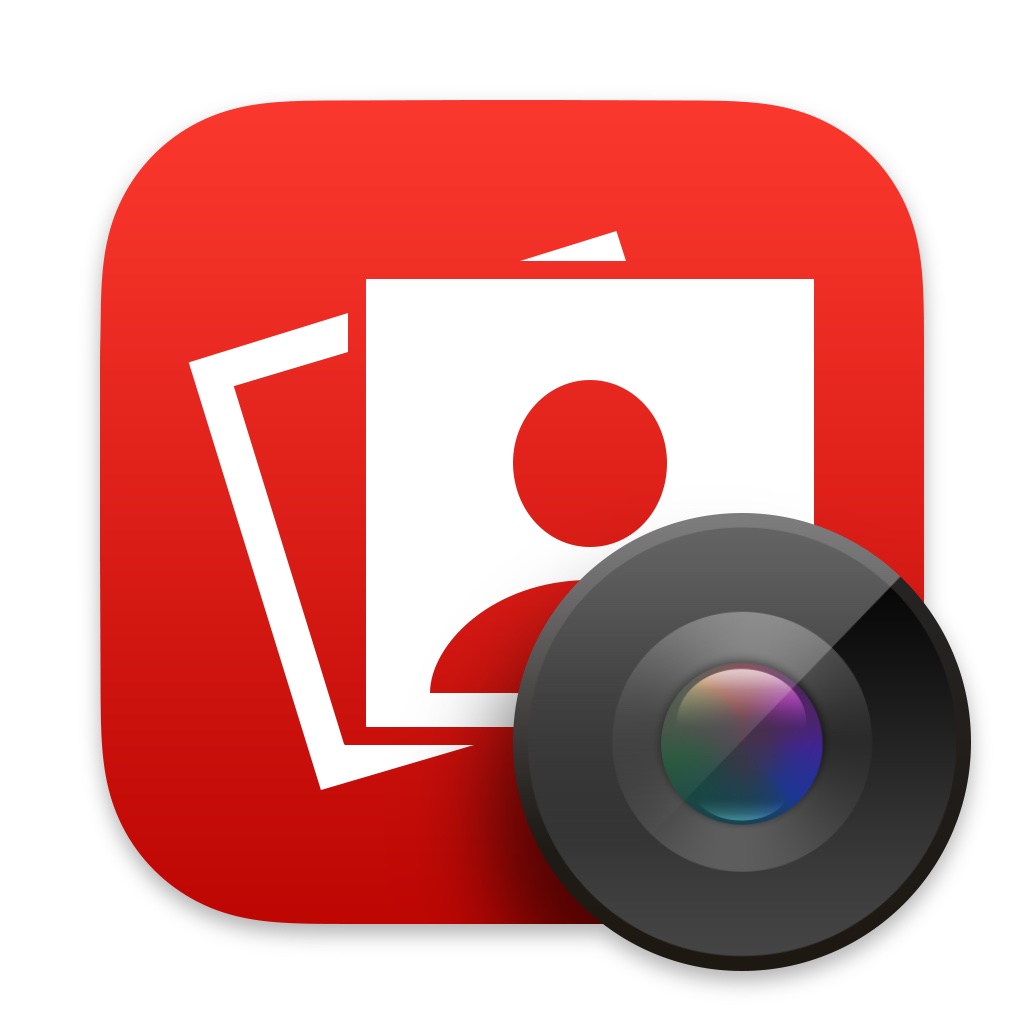
Issues
Over the years of using this Mac for media consumption, goofing around online, learning Xcode and some occasional working from home, I did come across issues that bugged me.
Storage space
One was the 128 GB entry spec storage which was just too small. During the first few years my solution was a Transcend JetDrive that plugged into the SD card reader. The expansion got me another 128 GB where I could use for my iTunes and Photos libraries.

A few years back, I discovered you could actually replace the Apple SSD with a standard 2280 NVMe SSD using a simple adapter, so that’s what I ended up doing to get the internal storage to 1 TB.


Battery and thermal performance (yes, these are related!)
Another issue is something common with Intel Macs – they run hot pretty much all the time. This one is no exception, even after a thorough cleaning and replacing the thermal compound.
I did notice the issue improved when I replaced the battery recently.
I’ve actually replaced the battery twice now since owning this Mac. The last time the battery needed service, the CPU temperature was consistently at 85 ℃ or higher, even for simple tasks like text editing. With the new battery, things are a lot better, with the CPU temperature just a tad above 65 ℃.
In fact, I had to also get a replacement power adapter after my second battery replacement.
It turned out the power adapter that came with the Mac was on its last leg too, and it was causing the charging port to be extremely hot to the touch. I did not know it at first but one of the pins in the MagSafe connector was acting up and it did not like coming back out after retracting. This caused the charging port to be hot and the battery refusing to charge even when the indicator was ember.
After-market batteries and power adapters can be had for fairly reasonable prices, so if you are having similar issues, getting a new battery and power adapter might help.
Conclusion – should you buy a mid-2014 Retina MacBook Pro in 2025?
If you own an older Mac or Windows laptop like the mid-2014 Retina MacBook Pro, you definitely could still get some life out of it. You might need to put in some work like replacing the battery or swapping in an SSD.
However, I would not recommend buying old tech like this unless you get a really good deal, or if you are on an extremely tight budget or just needed something basic.
Apple silicon Macs have been around for a few years now and picking up one of those, whether used, refurbished, or new, is a much better choice.

