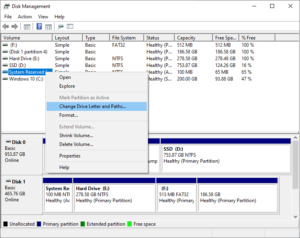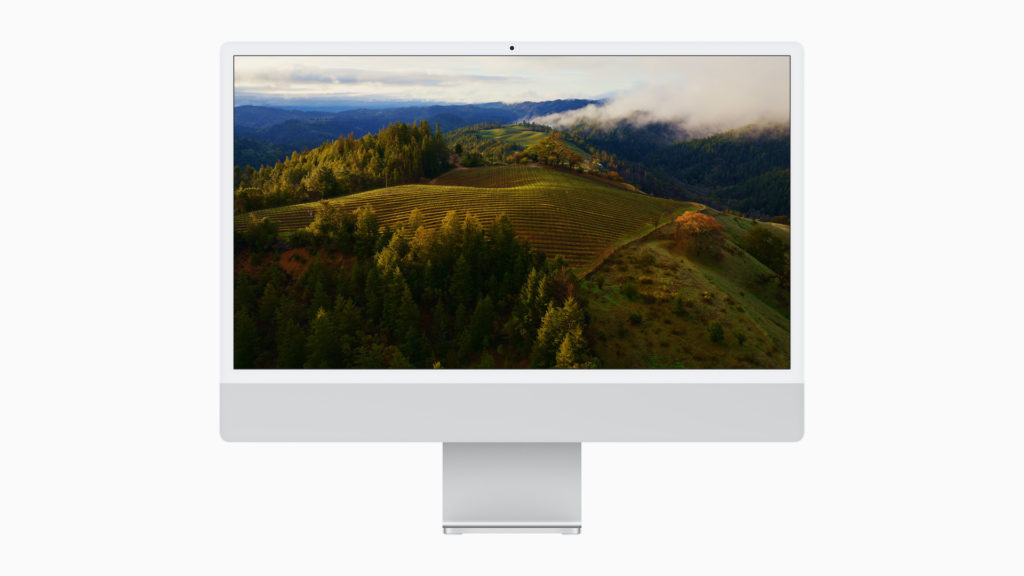
Apple’s next big desktop operating system release will be Version 14, aka macOS Sonoma. The new operating system introduces an abundance of new features, with a lot of them being cosmetic changes, like new screen savers, and desktop widgets. One of the new features is “Click Wallpaper to Show Desktop Items”.
What is Click Wallpaper to Show Desktop Items?
As the name suggests, this setting allows the user to quickly see all of their desktop items. Open windows fly out of the way when the user clicks on the wallpaper, allowing them to see all the desktop items, drives, folders, and documents.

You must have noticed this feature if you’ve been running macOS Sonoma Public Beta. It could be one of those things that’s really helpful, or really annoying.
Like me, if you find the new feature to be more on the annoying side. Here’s how you can turn it off.
How to Turn It off
- Go to System Settings, then click on Desktop & Dock.
- Under Desktop & Stage Manager, select “Only in Stage Manager” for “Click wallpaper to reveal desktop”.

There you have it. It’s that simple and easy.